Save project
Save project is for saving your project for future edits.
- From the project toolbar, select Save project.
- Enter the project’s name.
- Select OK.
Save video
Save video is for exporting your project to a single output video file. You can select the location to store that output video file. You can also open it with virtually all video player software.
Video encoding options
Video encoding options are paparameters related to your video's quality.
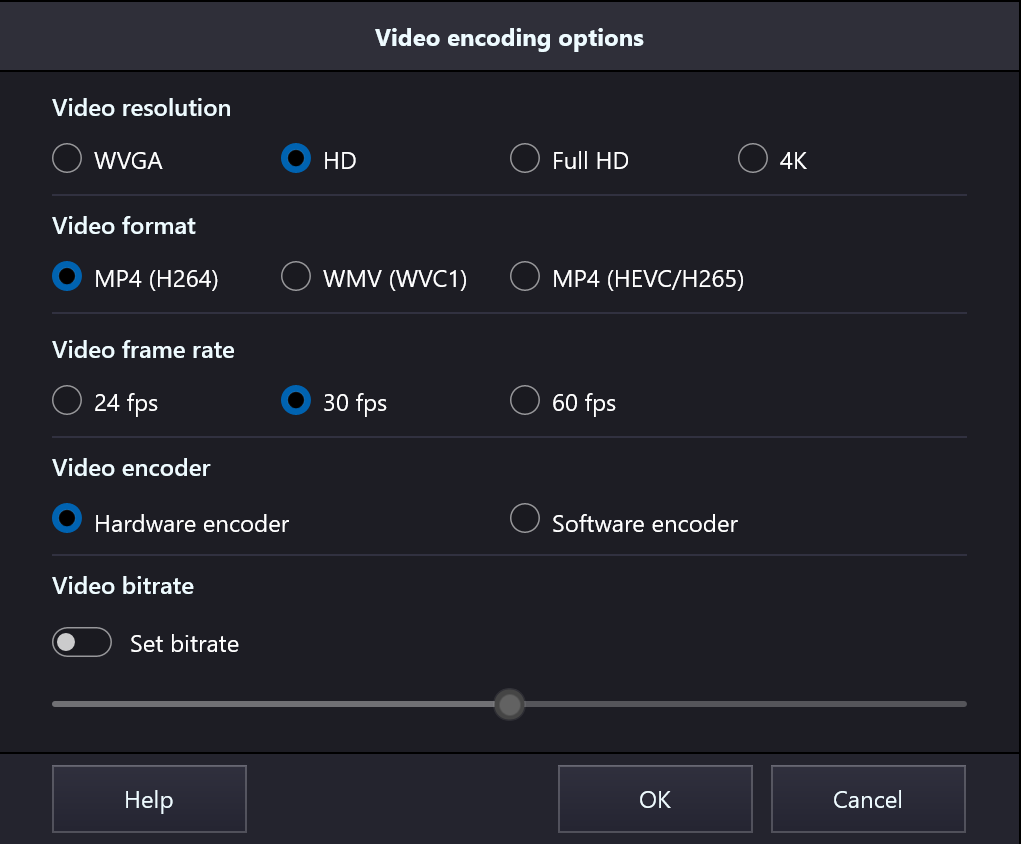
Video resolution
This is the resolution of the output video file. There are four options: WVGA (854x480), HD (1280x720), Full HD (1920x1080), and 4K (3840x2160).
Note:
- The 4K option is only supported with the Pro app license.
- Quality of output video file will also depend on the quality of input video clips in your project.
- If you want to make video with resolution of 4K and frame rate of 60 fps on Nvidia GPU, it is recommended to select the format of MP4 (HEVC/H265).
Video frame rate
This is the number of frame that will be rendered per second. Frame rate of 30 fps is standard for most normal consumer videos. You can select 60 fps for videos with very fast moving objects such as sport videos.
Note:
- Quality of output video file will also depend on the quality of input video clips in your project.
- If you want to make video with resolution of 4K and frame rate of 60 fps on Nvidia GPU, it is recommended to select the format of MP4 (HEVC/H265).
Video format
This option specify the format of the output video file and the corresponding video codec. Currently Movie Maker supports three formats: MP4 (H264), WMV (WVC1), and MP4 (HEVC/H265).
Video encoder
This option specifies the video encoder to be used during video encoding process.
- Hardware encoder: GPU-based hardware accelerated video encoder will be used. The video encoding process will be faster but some rare issues may happen as noted below.
- Software encoder: CPU-based video encoder will be used.
- Video encoding process fails or app crashes: this may happen if the graphics driver of your PC is not stable or corrupted. In this case you can try again with the Software encoder. However, we recommend you update your graphics driver before trying again. See the FAQ section on how to update graphics driver.
- The color of output video file becomes over exposed: this may happen if your source video file was encoded with an incompatible color space. In this case, trying again with Software encoder will solve the problem.
Video bitrate
You can set video bitrate option if you want to limit the size of output video file. If bitrate is not set, the video encoder will automatically select a bitrate for you which is usually quite large.
Note:
- Setting video bitrate is only supported with the Pro app license.
- Setting higher bitrate may produce higher quality video. However it will result in larger file size, and actual video quality also depends on quality of the input video clips in your project.
 Tutorials
Tutorials