Overlay Video is used to put videos on top of a main video. A visual example of this is gaming videos, when the video of the player is placed on top of the gameplay video.
-
To open the tool, select Overlay Video in the Quick Tools section.
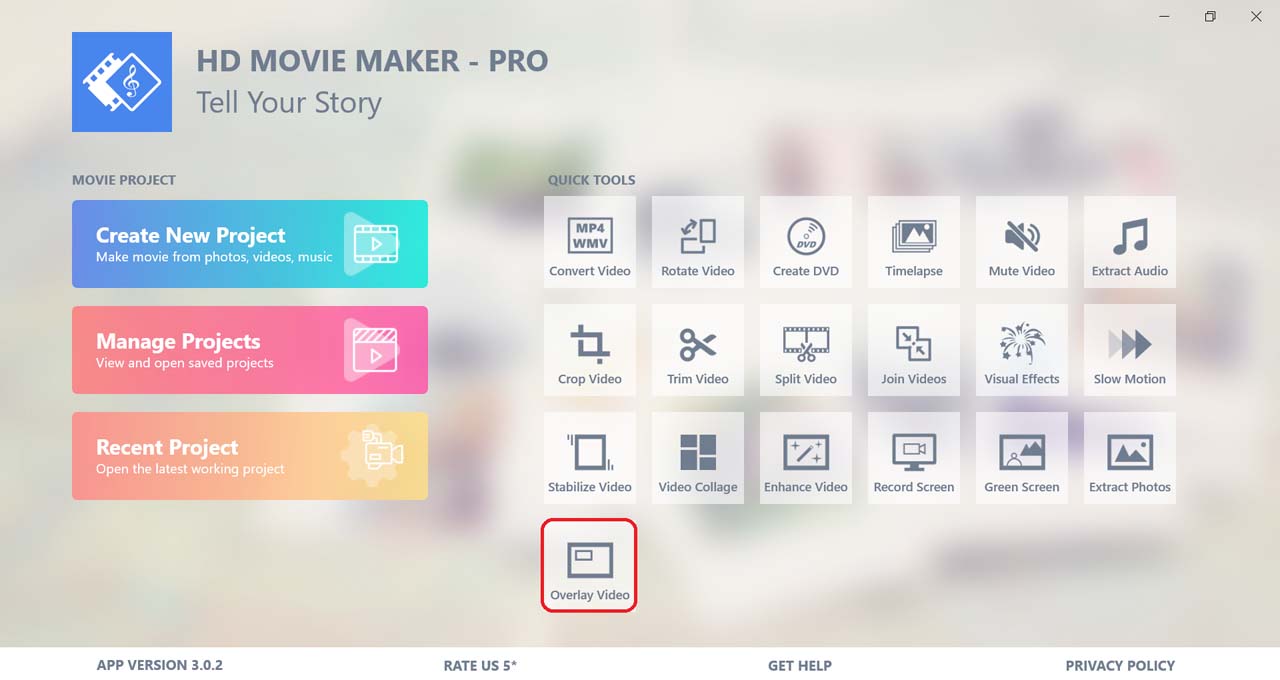
Then, choose the background video.
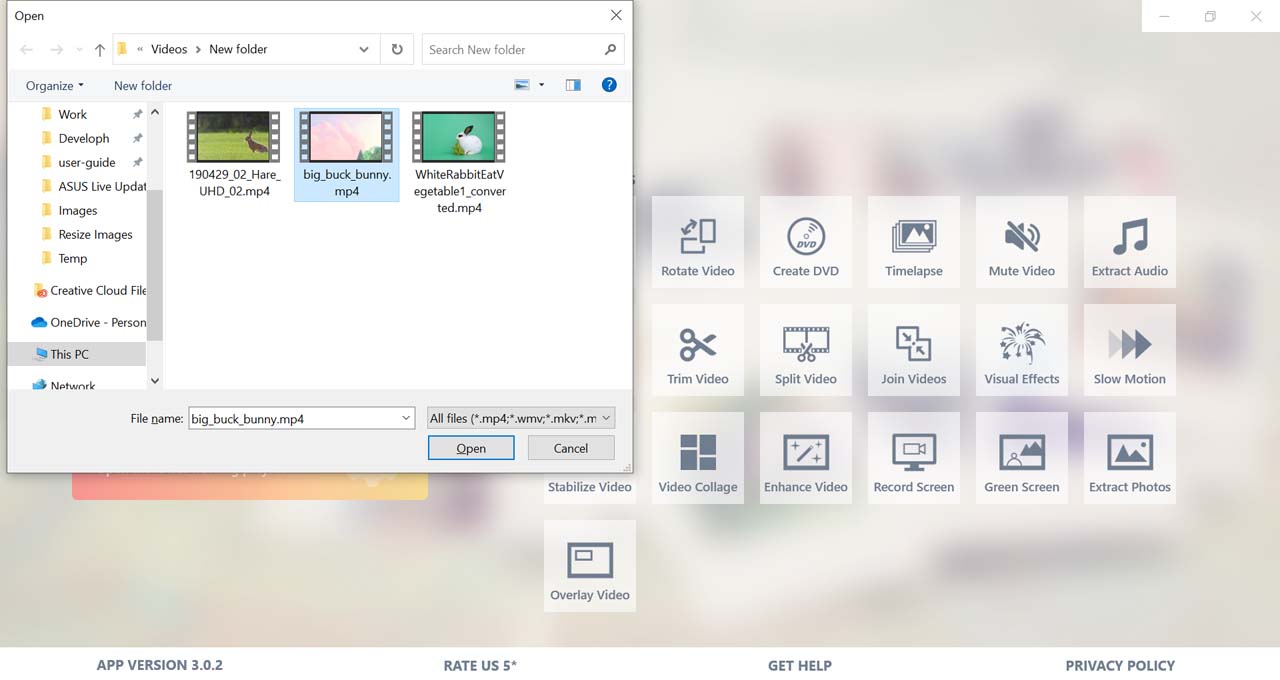
-
Click on Add overlay to add a photo or video overlay. Multiple photos/videos can be added.
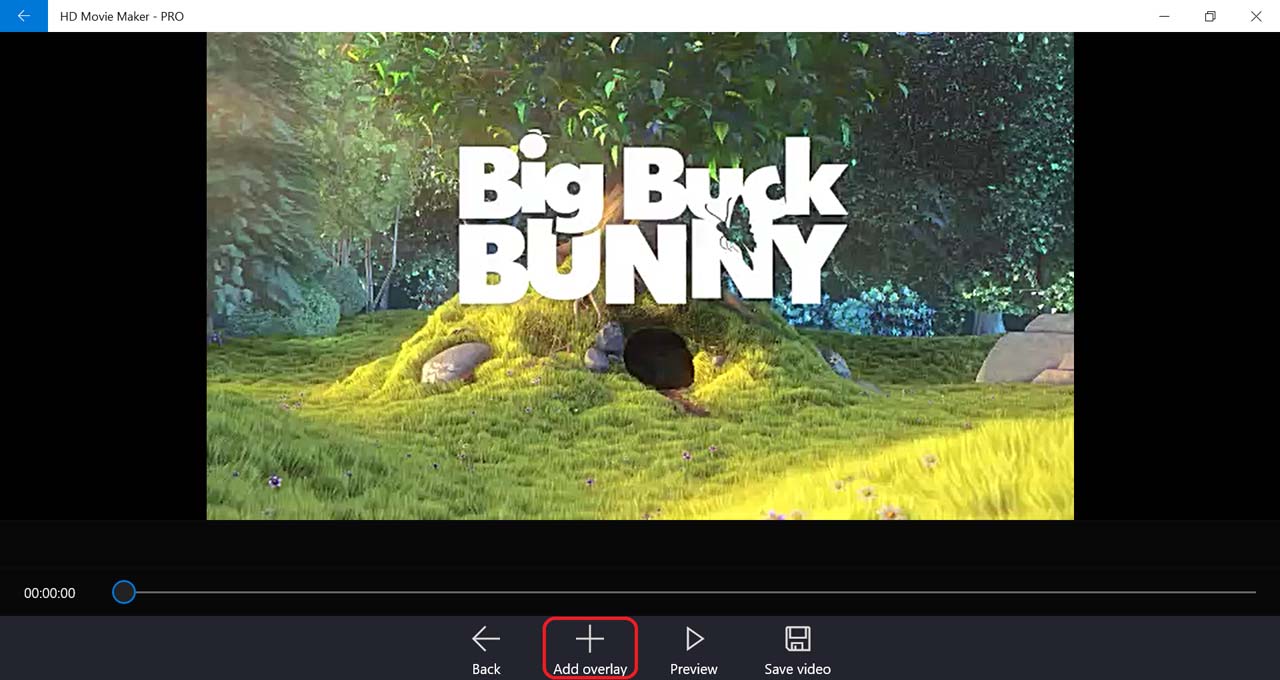
A frame will appear surround the overlay photo/video. Blue indicates the selected while white is not selected.
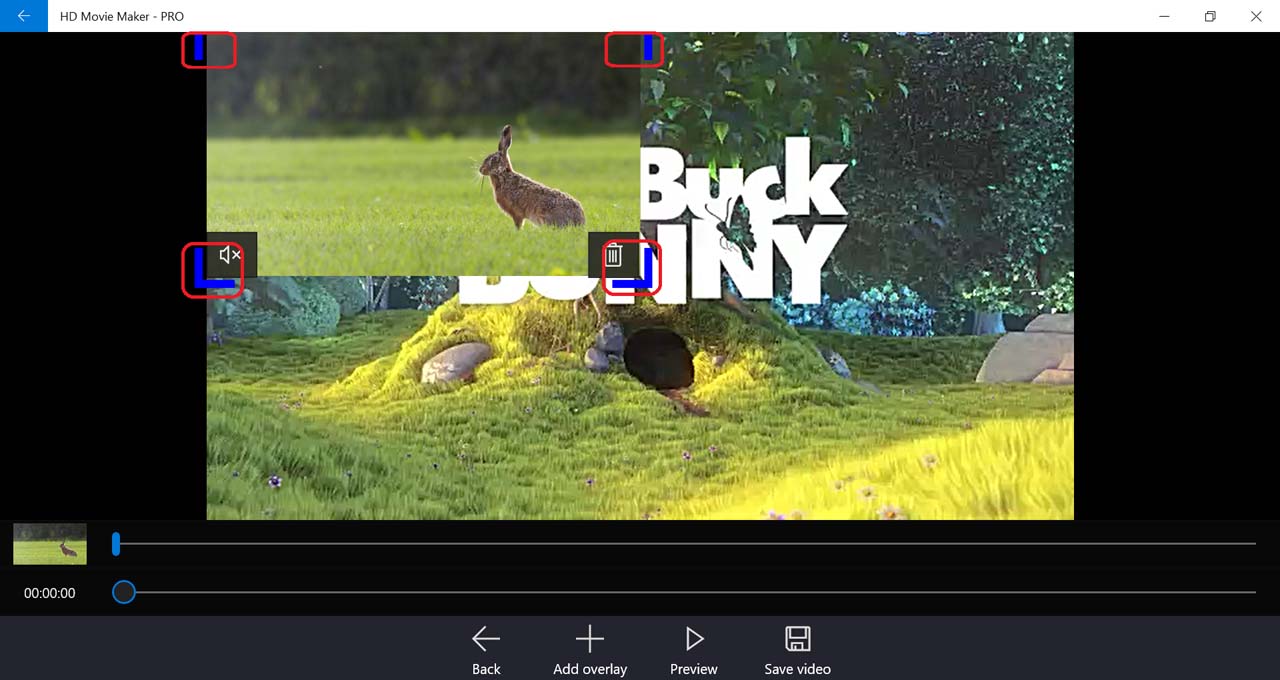
-
You can drag the overlay photo/video directly to change the position.
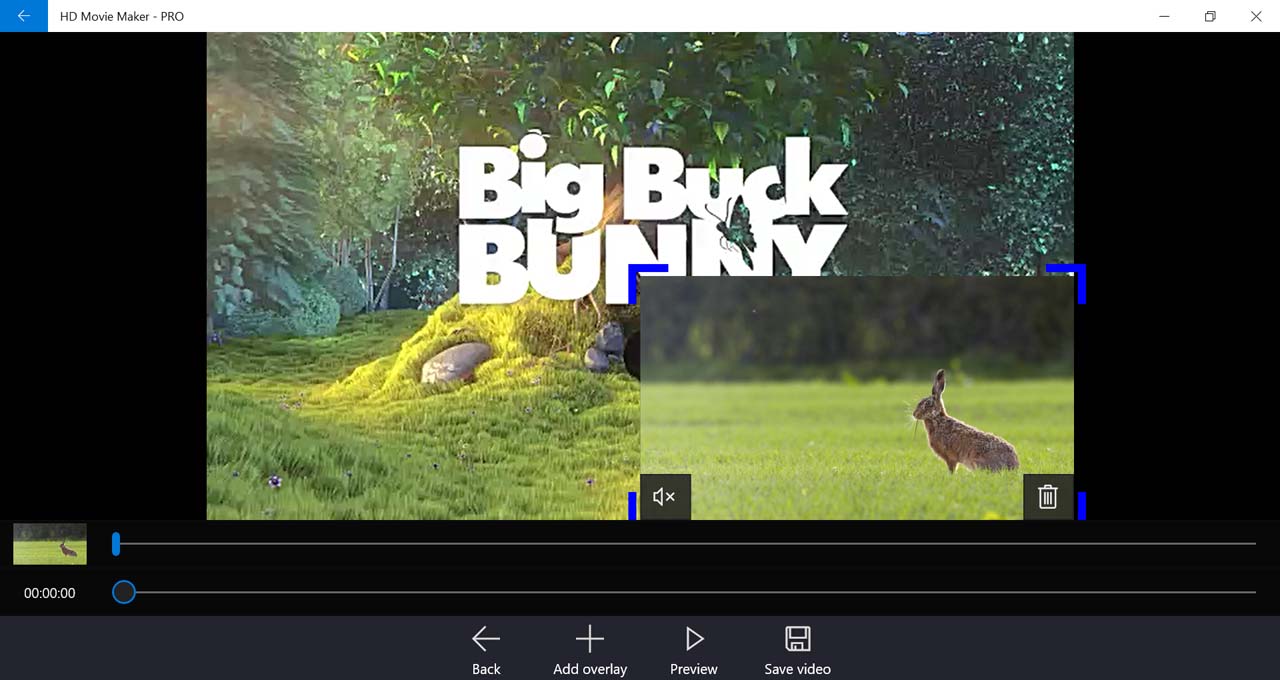
-
The size can be changed by dragging one of the corners of the frame.
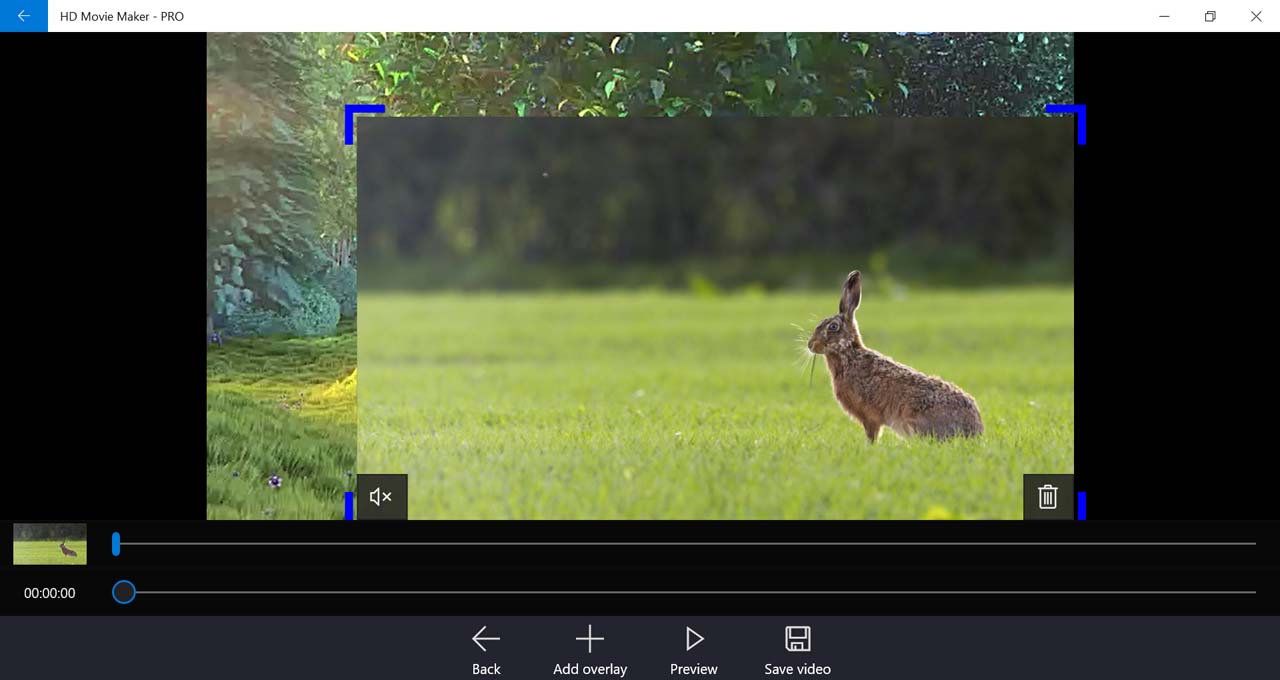
-
You can also change the starting time of the overlay photo/video by dragging the slider above the video timeline.
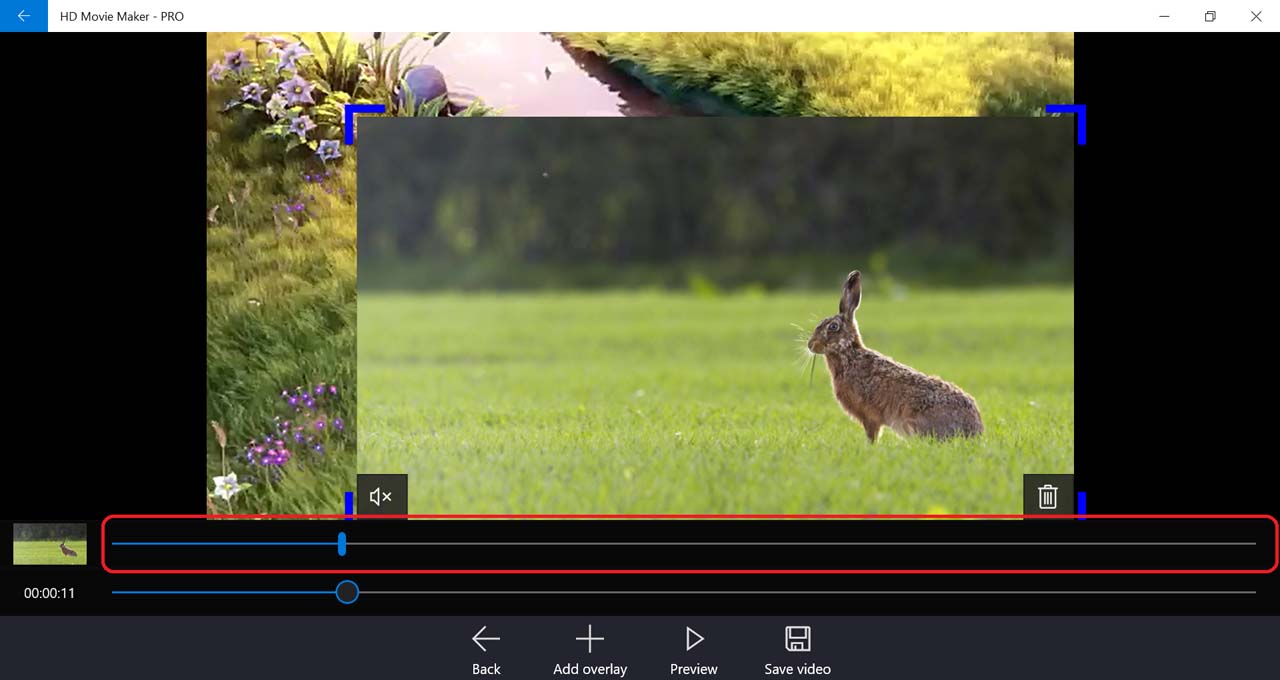
-
Select the preview button to see the adjustments you made.
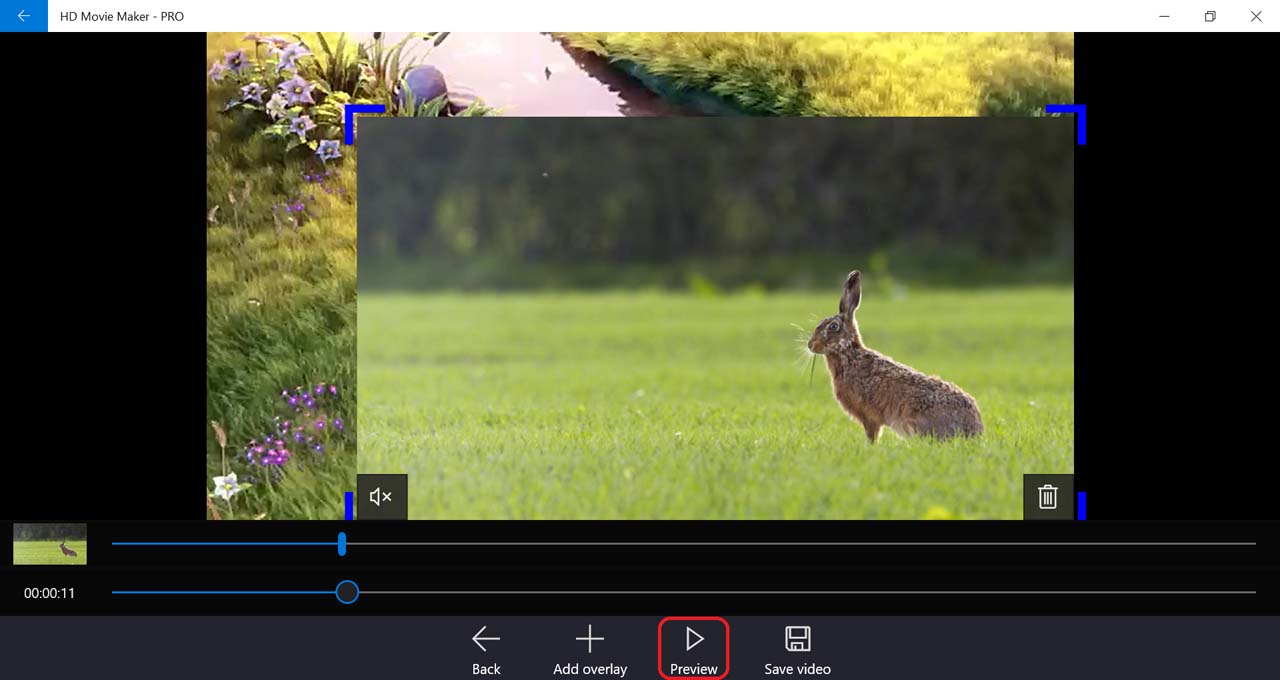
-
When you’re happy with your changes, select Save video.
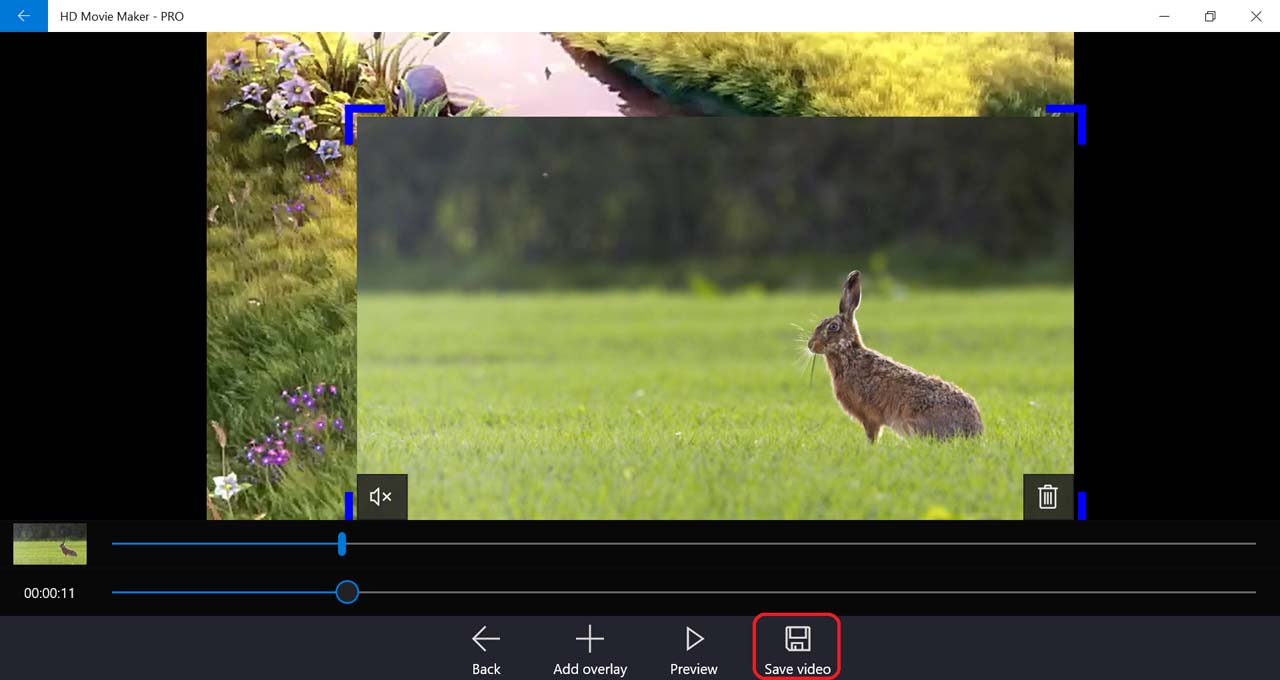
-
Select output movie settings, then press OK.
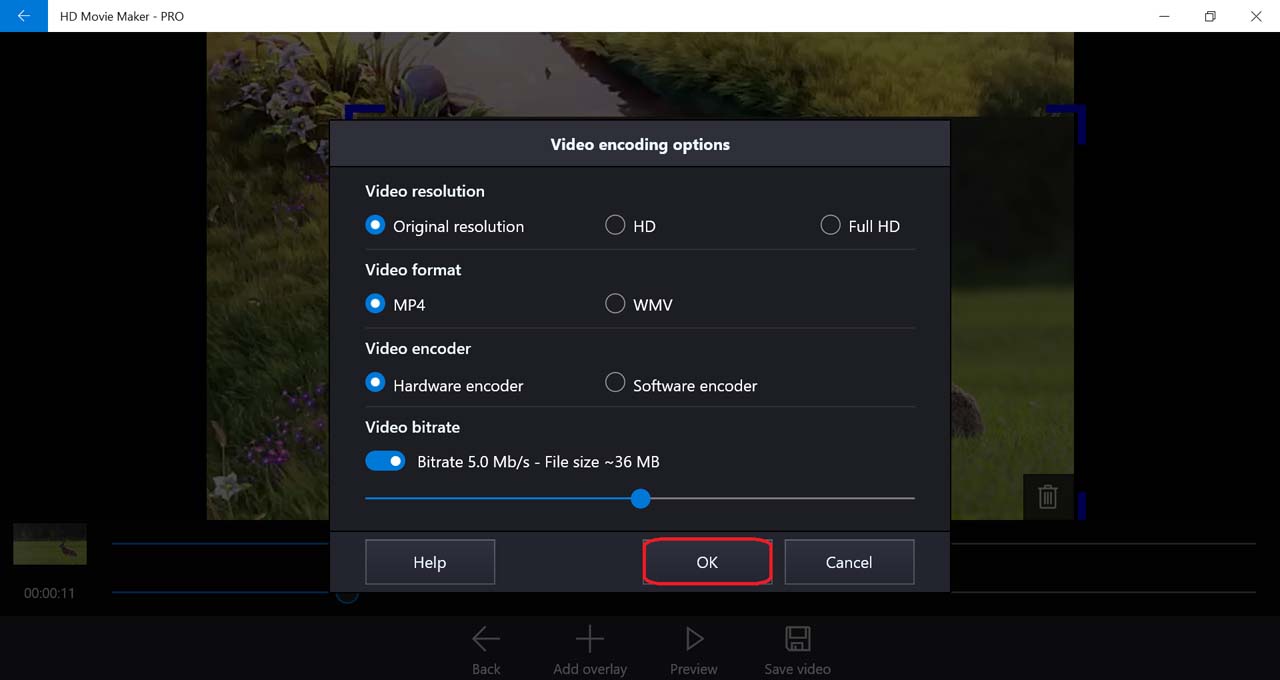
-
Next, choose the location of the output video file. .
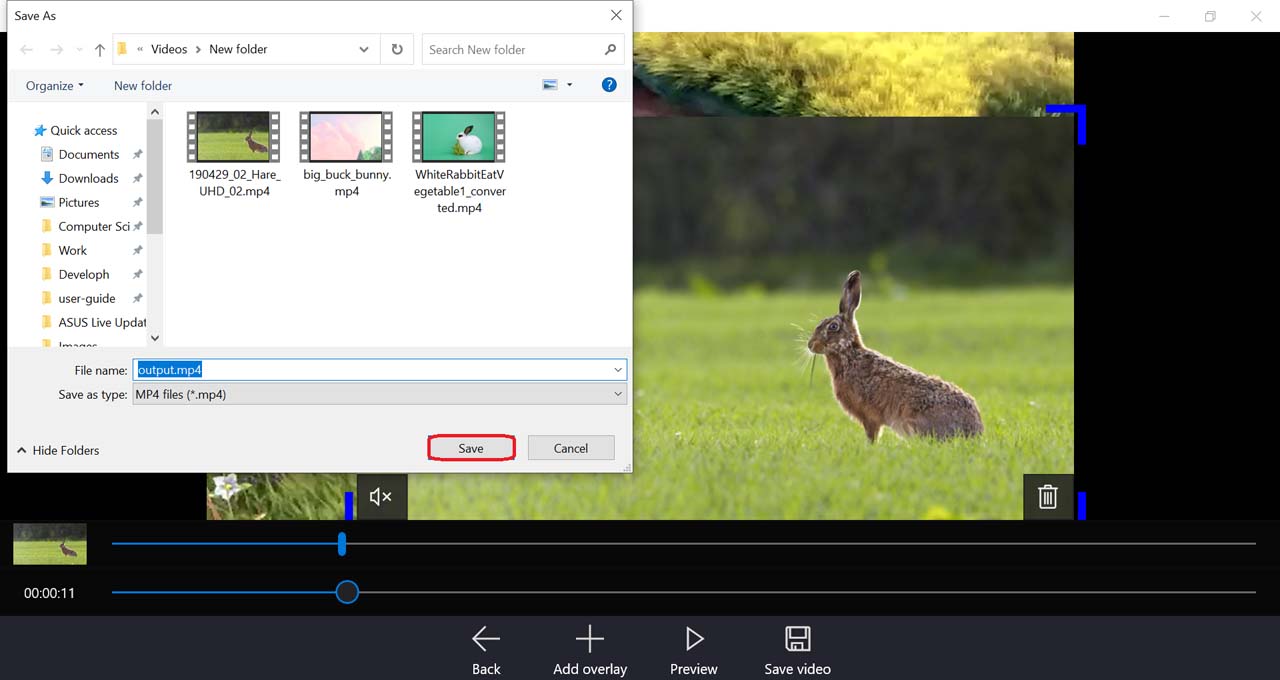
-
After HD Movie Maker finished processing, you can view the output video.
 Tutorials
Tutorials