Extract Photo is used to capture a scene from the video.
-
To open the tool, select Extract Photo in the Quick Tools section,
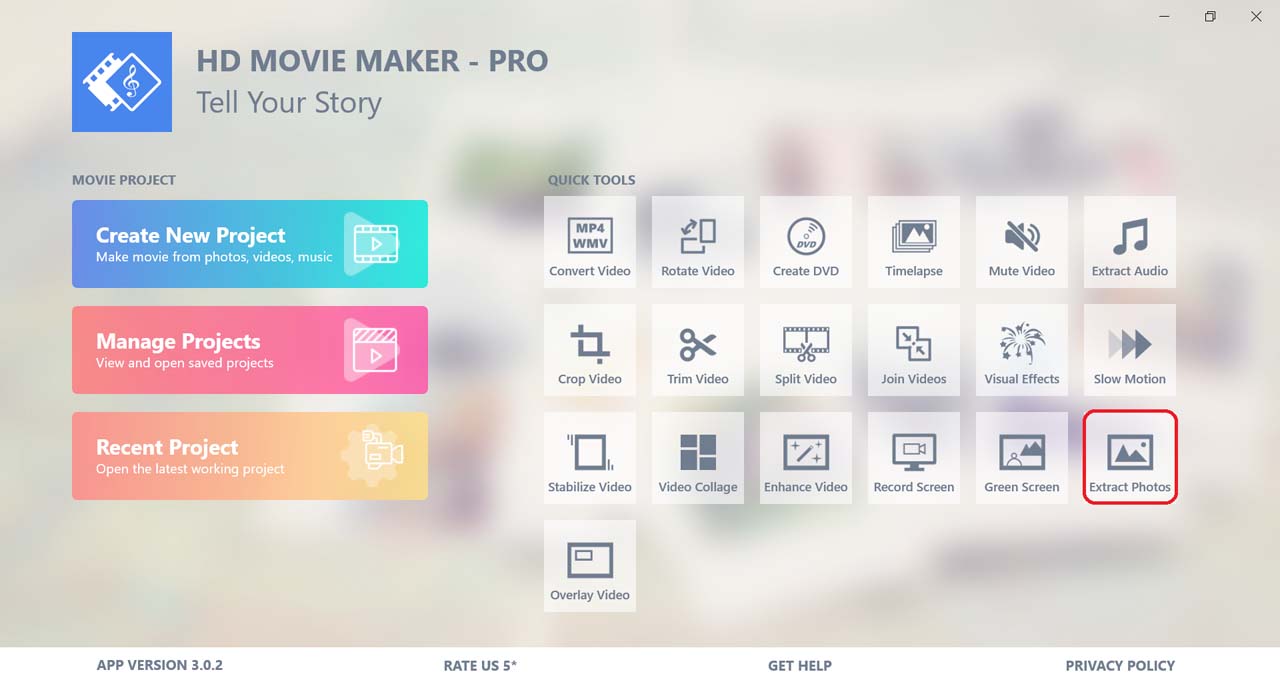
Then, choose the video that has the scene you want to capture.
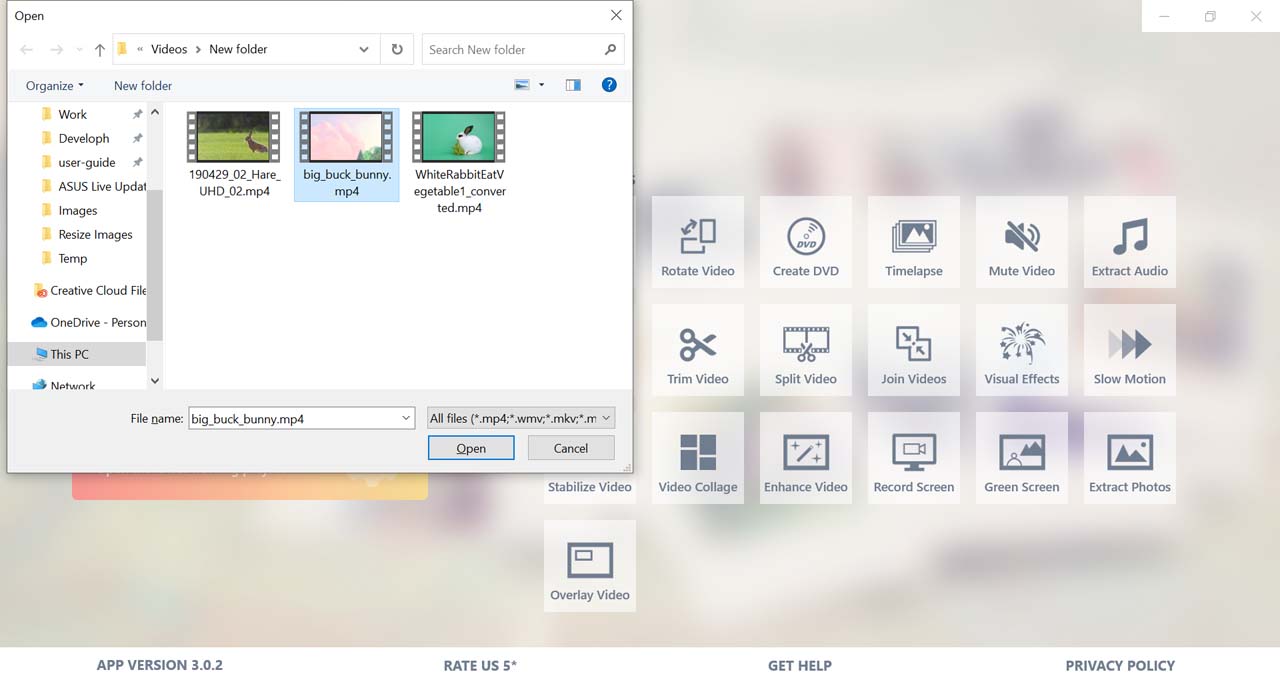
-
Click on the play button to start playing the video.
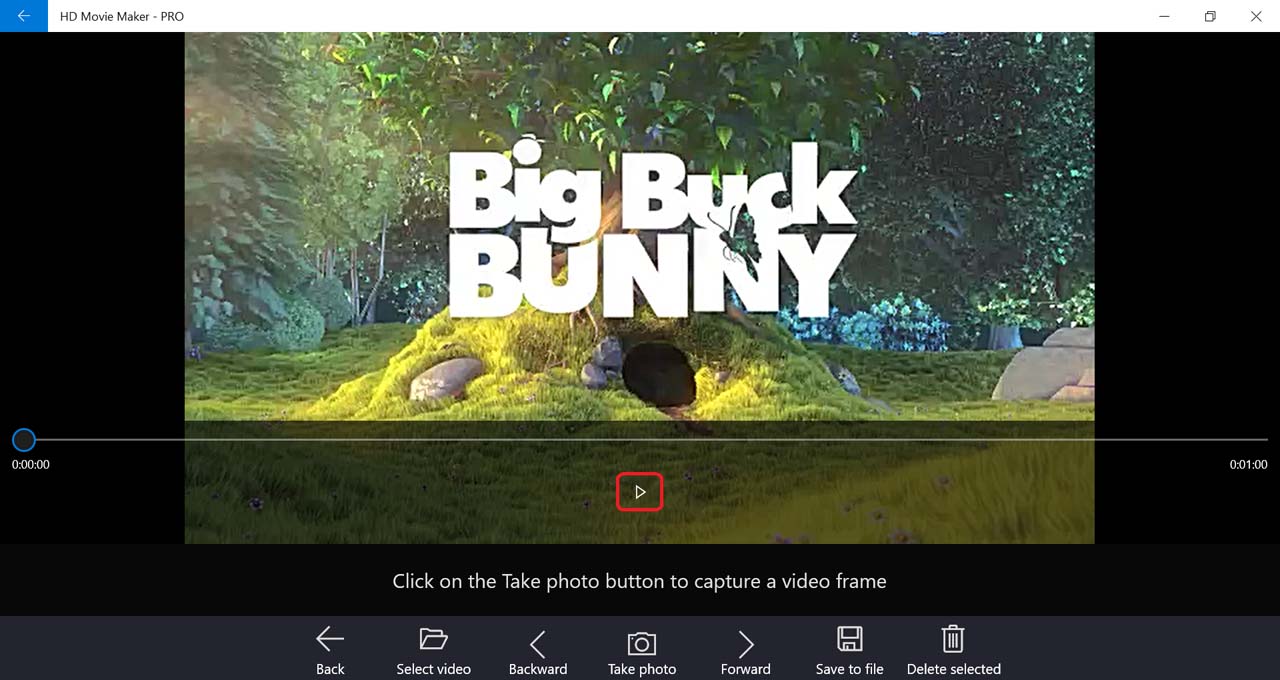
-
When you reach the scene you want to extract, select Take photo.
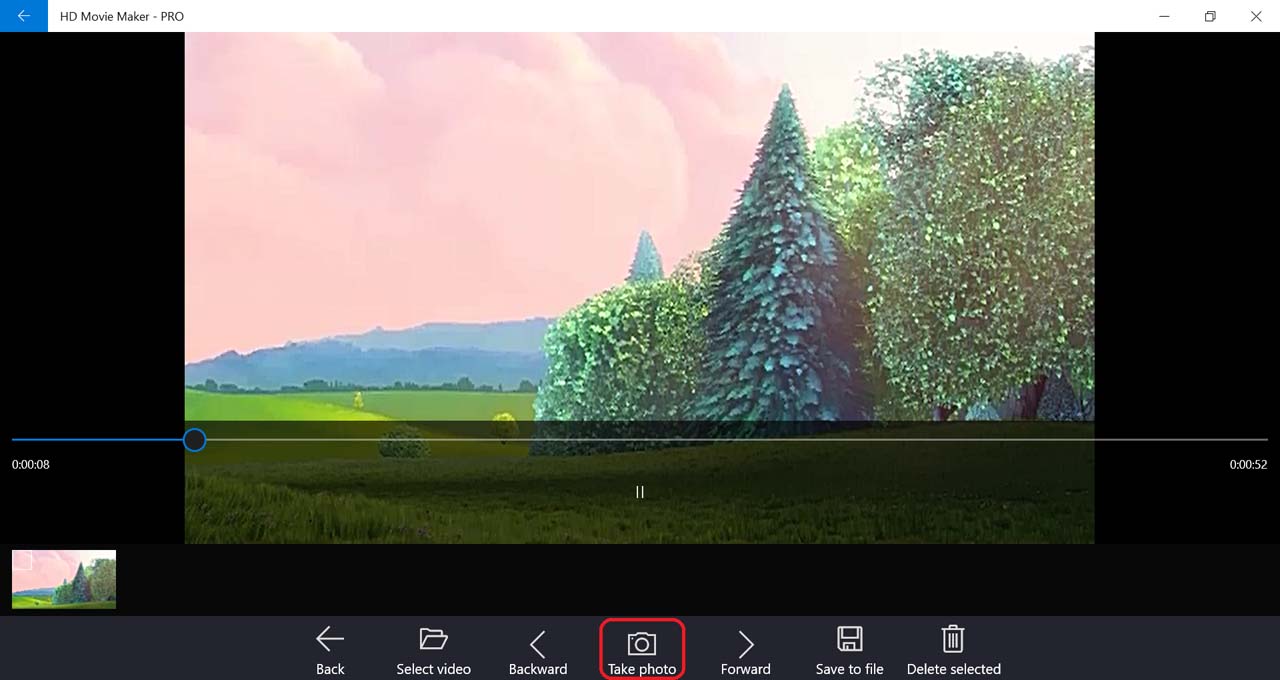
-
For even more precision, pause the video, and select Backward or Forward to move one frame backward or forward to adjust until you reach the exact frame you want to capture.
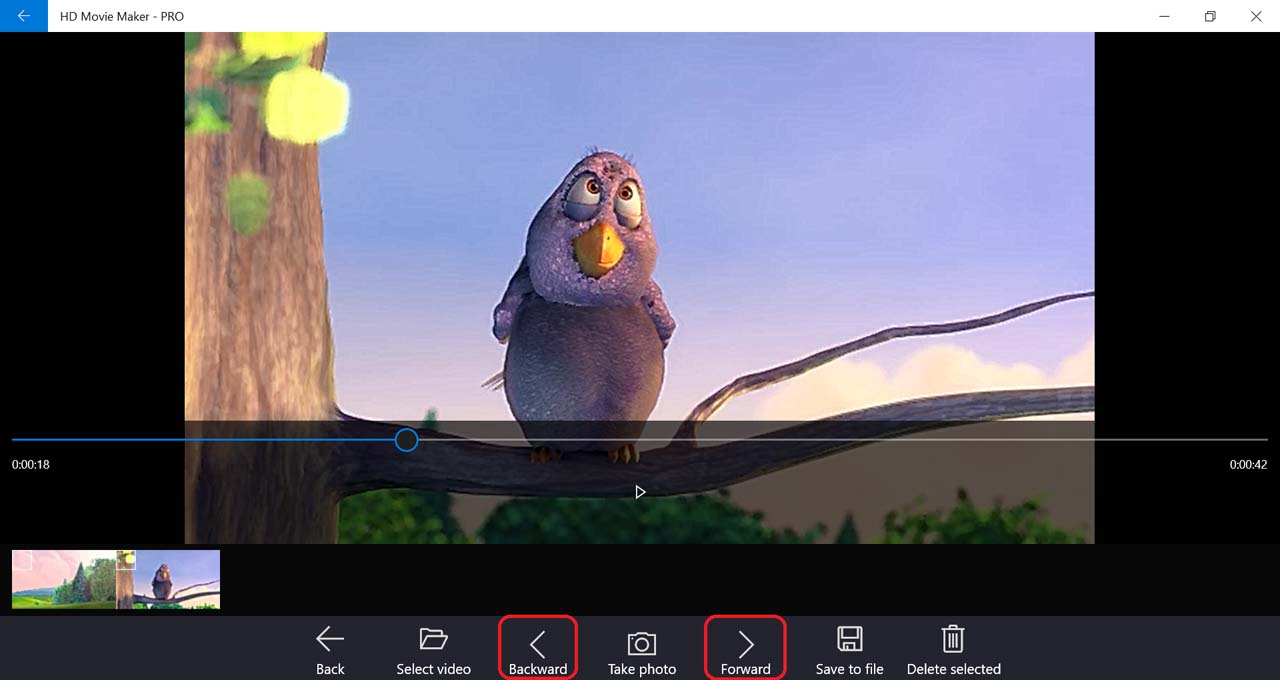
-
You can take multiple photos, and their thumbnails will appear in the thumbnail list.
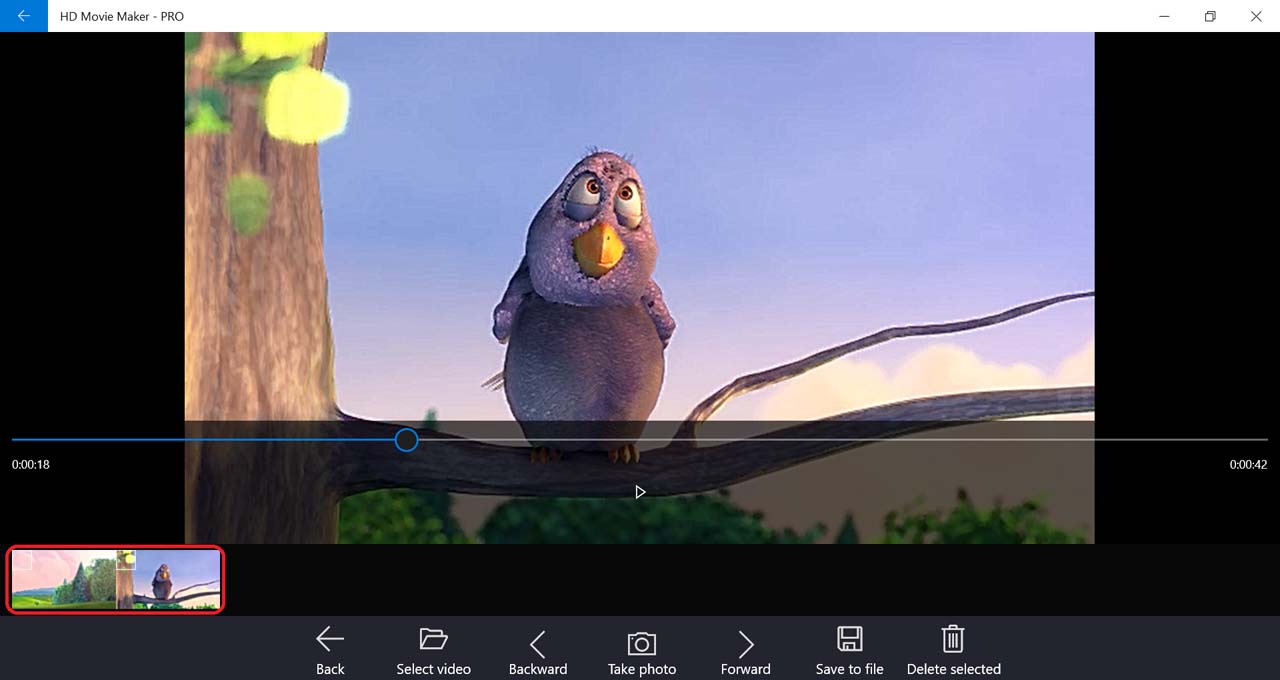
-
To delete one or multiple photos, select the photos you want to delete then click on Delete selected.
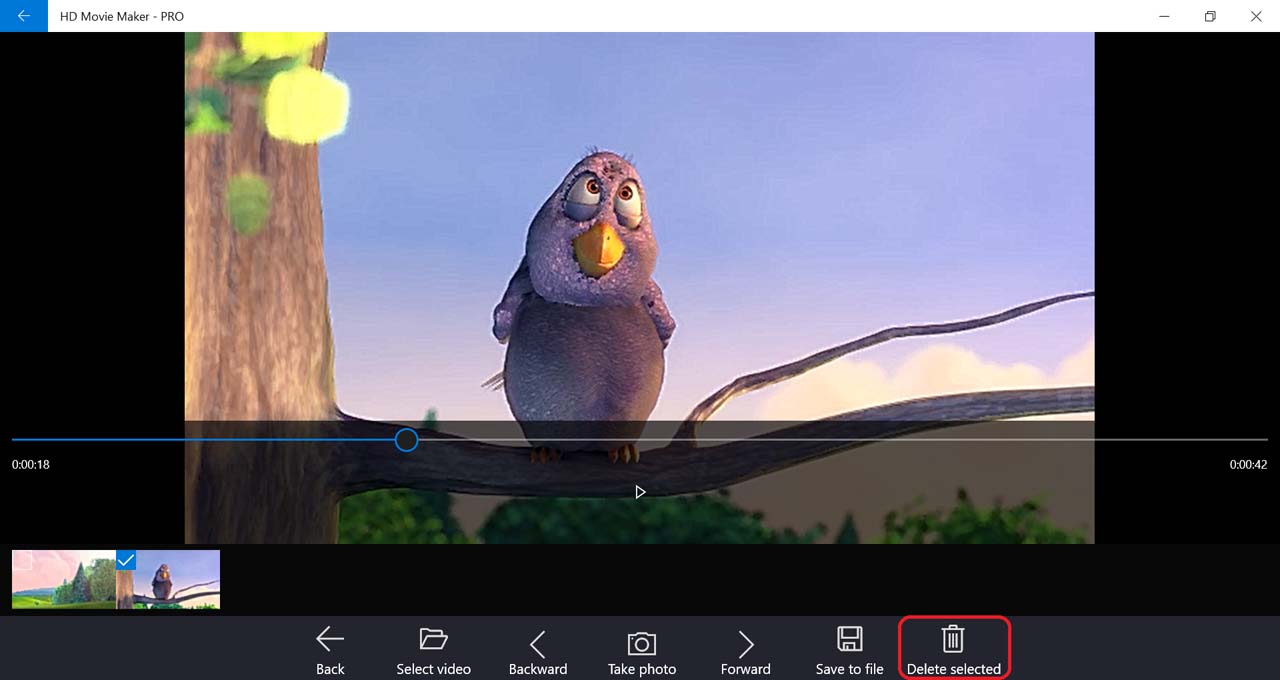
-
When you want to capture photos from other videos as well, just click on Select video and choose another video.
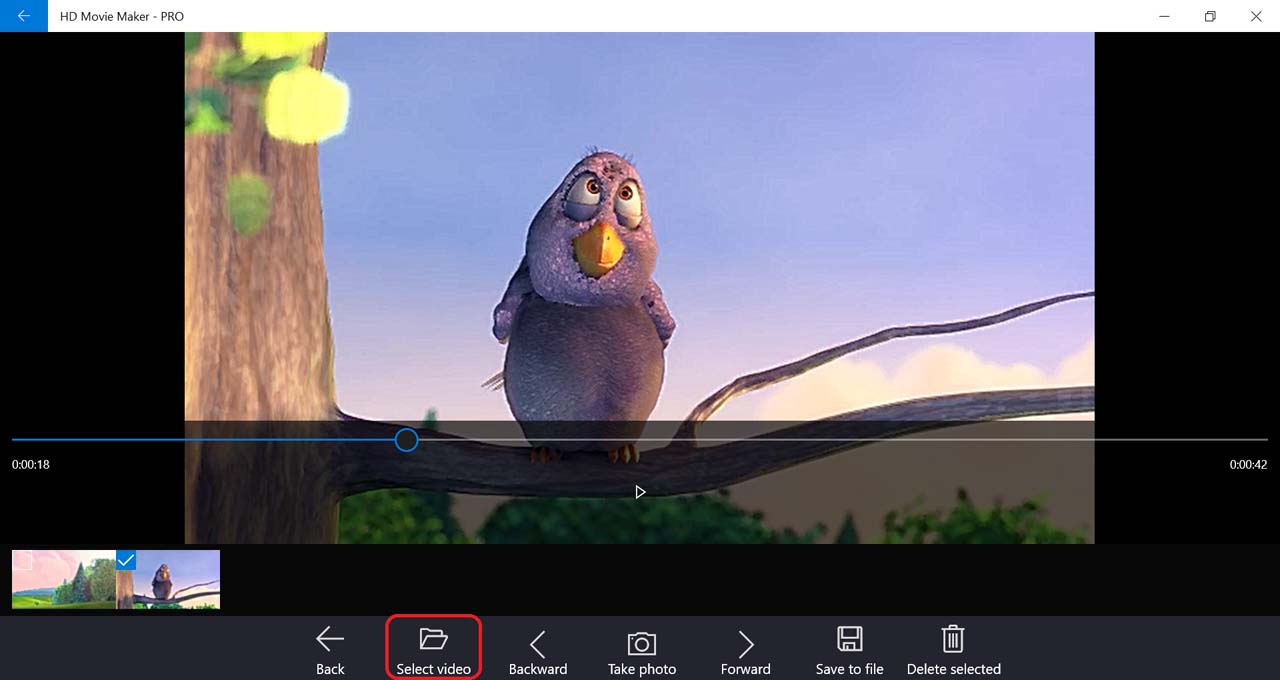
-
When you are done, select the photos you want to extract, and click Save to file.
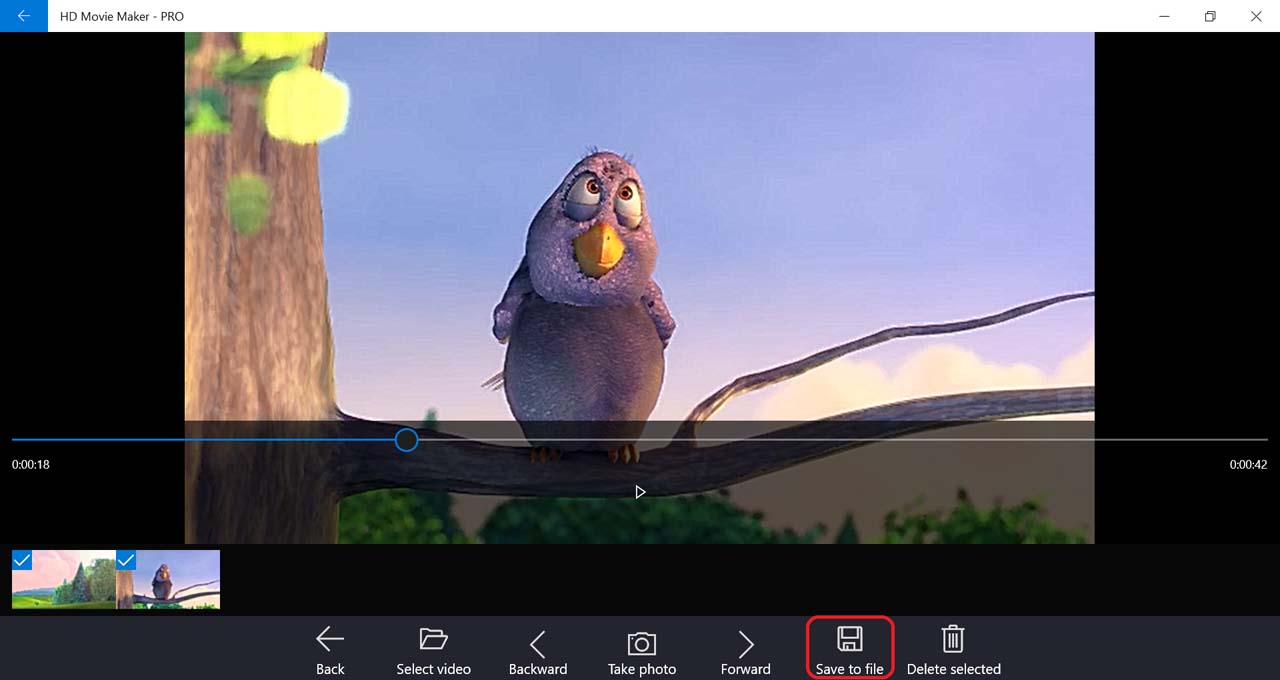
-
Next, select the folder to store the photos extracted and press Select folder. Your extracted photos will be saved to this folder.
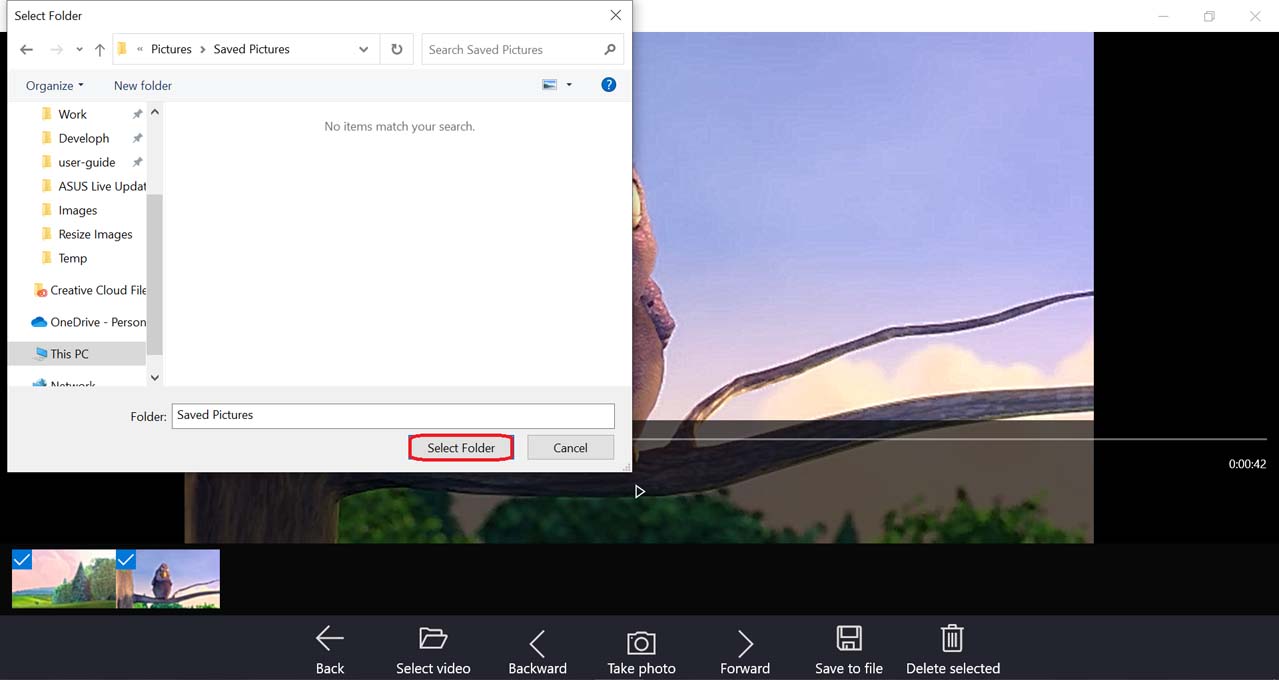
 Tutorials
Tutorials