Split Video is used to split a long video into shorter segments and save each one to a separate video file.
-
To open the tool, select Split Video in the Quick Tools section.
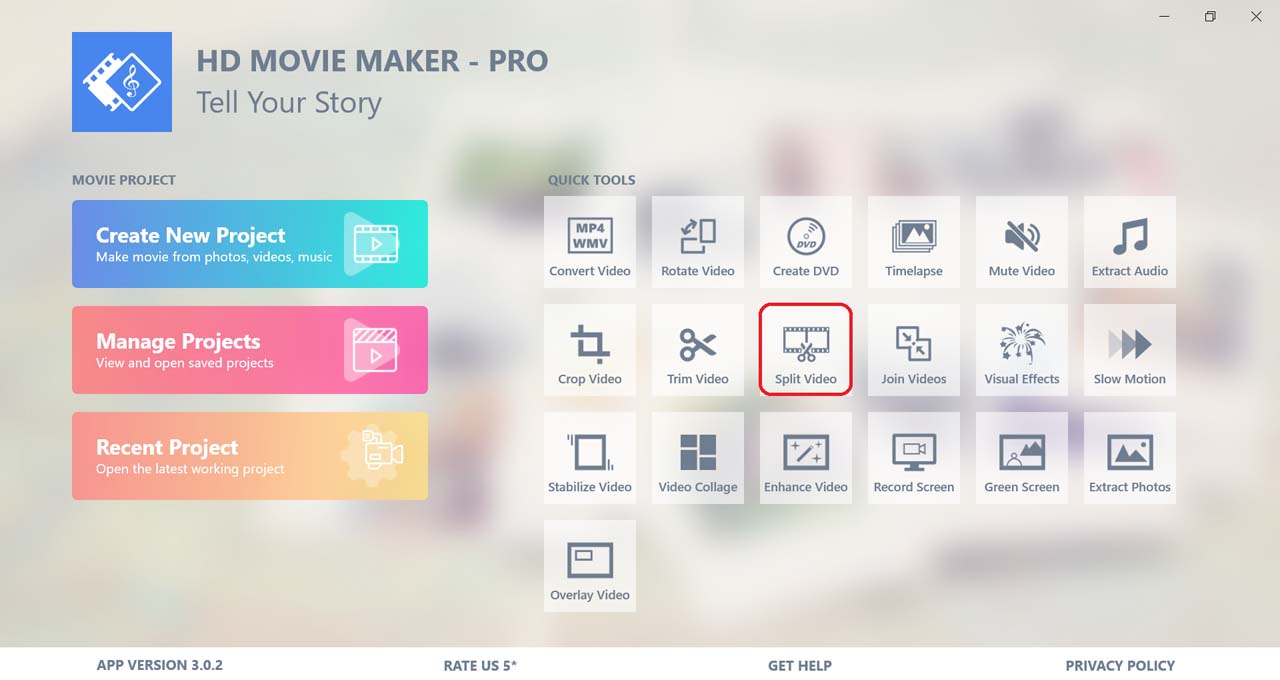
A dialogue box will be shown to choose an input video.
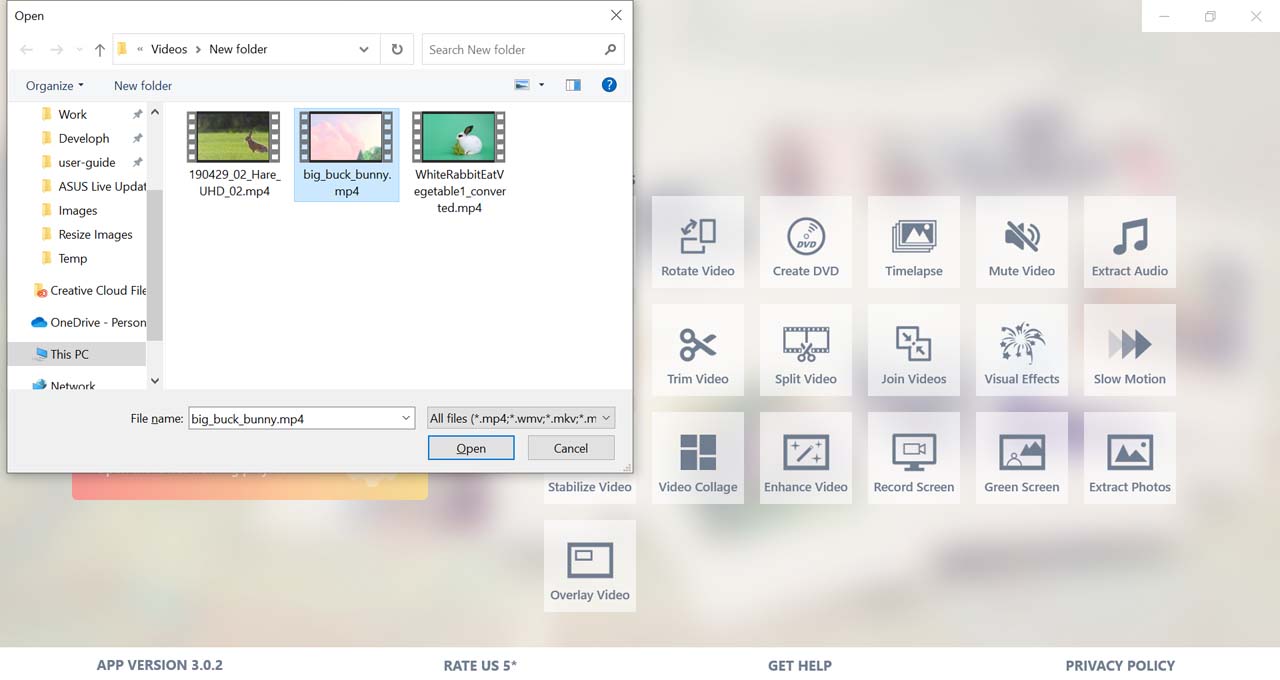
-
Splitters are used to mark where the video is split. Press Add splitter to add a splitter at the yellow cursor's position. You can add multiple splitters if necessary.
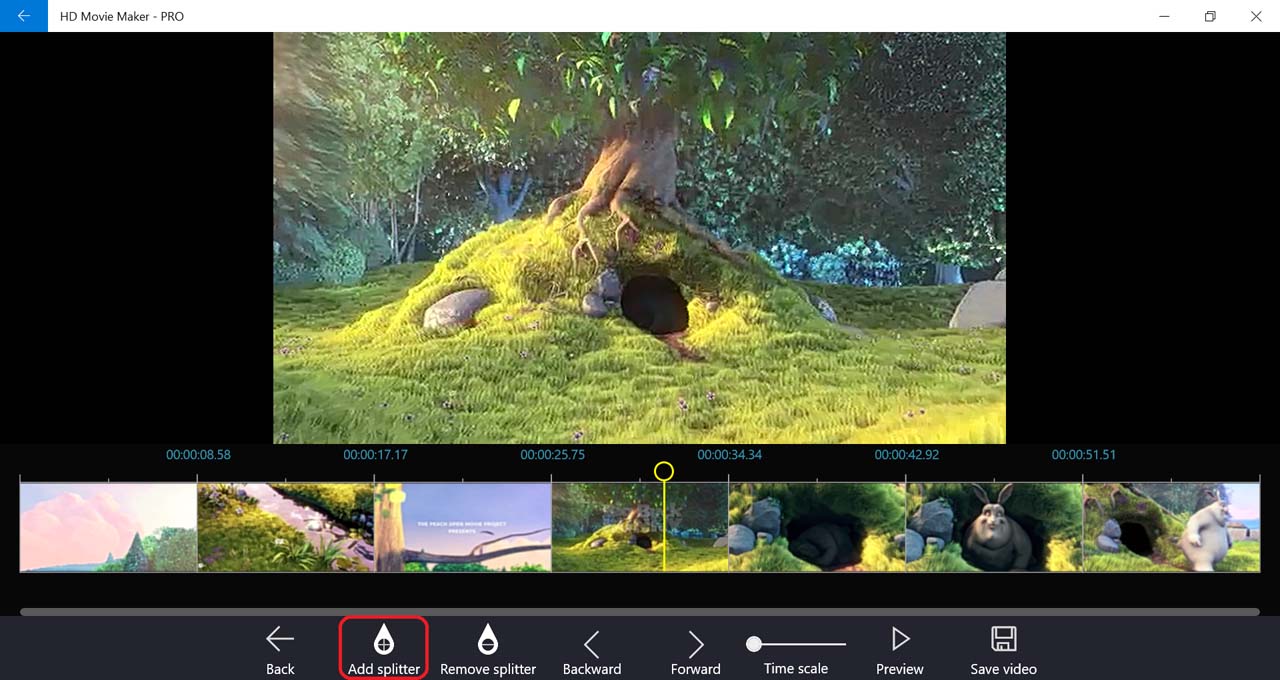
-
If you want to change the position of the splitter precisely, click on that splitter then press the Forward and Backward button to adjust its position one frame forward/backward.
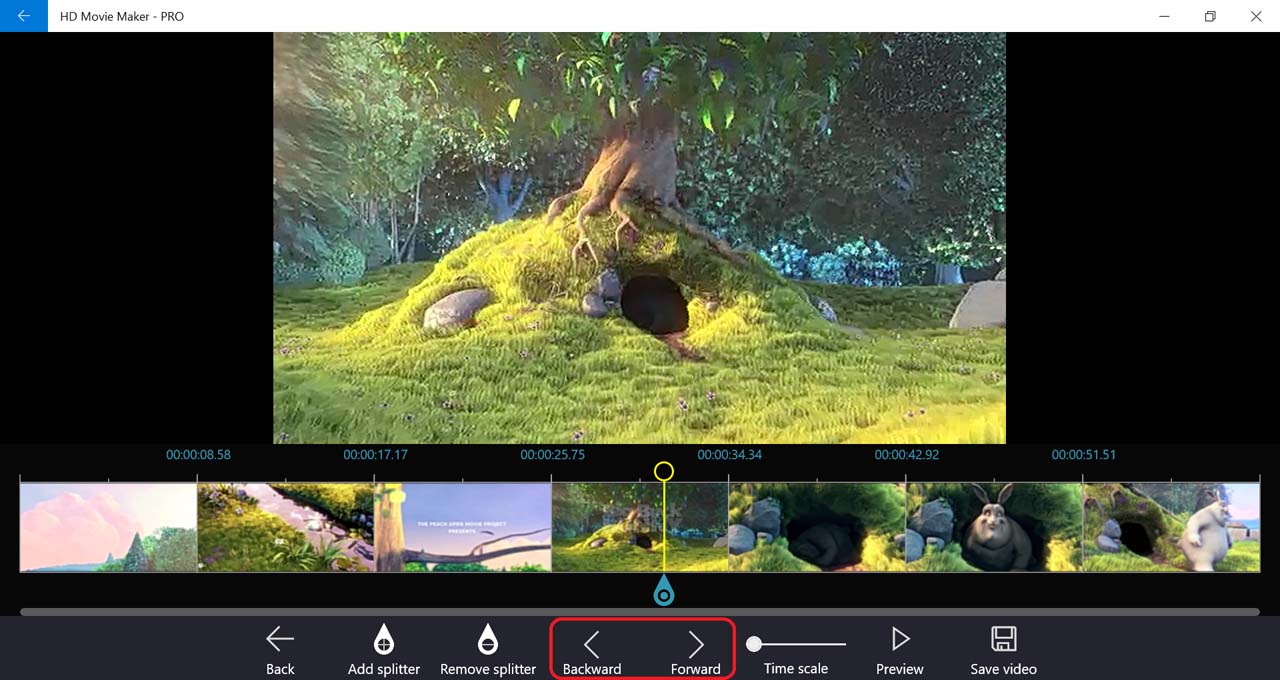
You can also zoom the timescale to larger value so that you can drag the splitter more precisely.
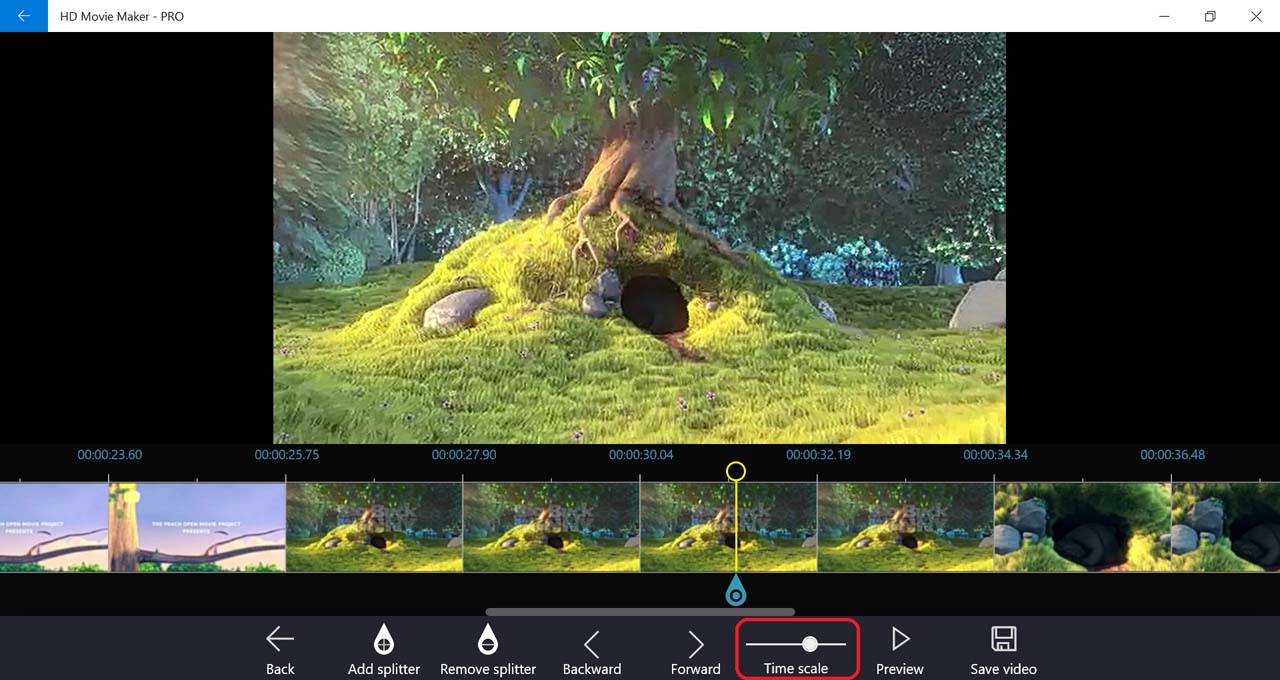
-
Use Preview when you want to view the changes before saving.
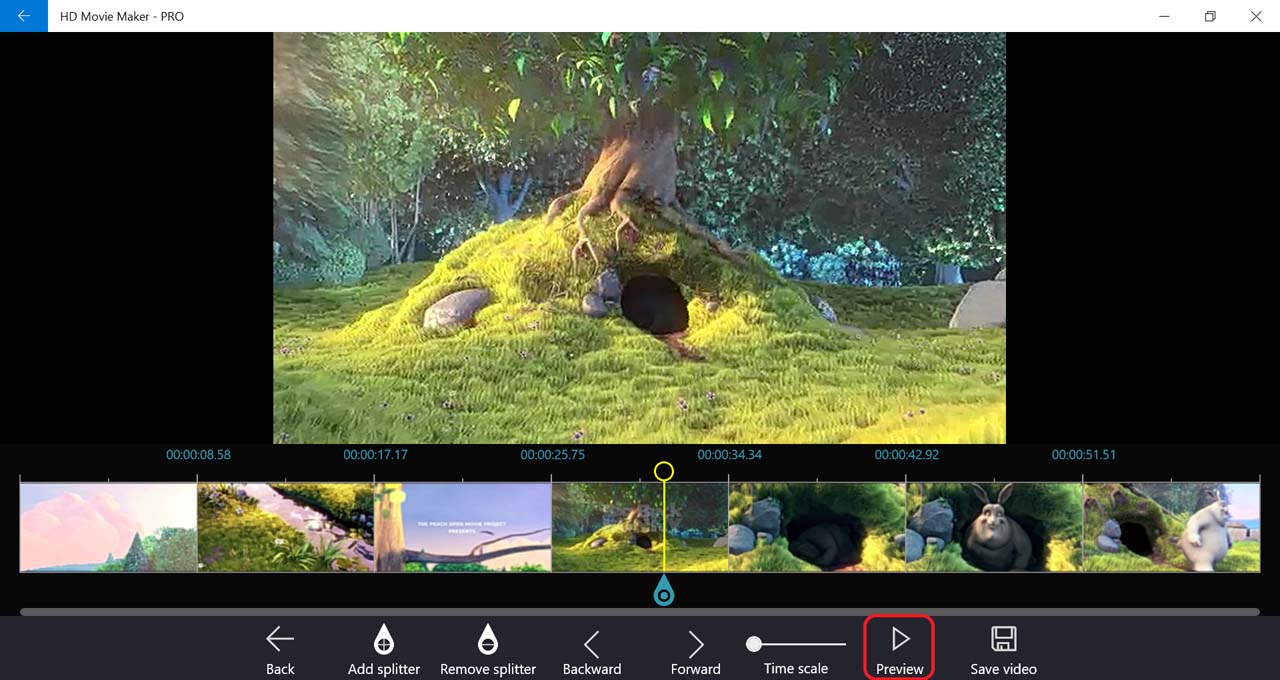
-
When you’re happy with your changes, select Save video.
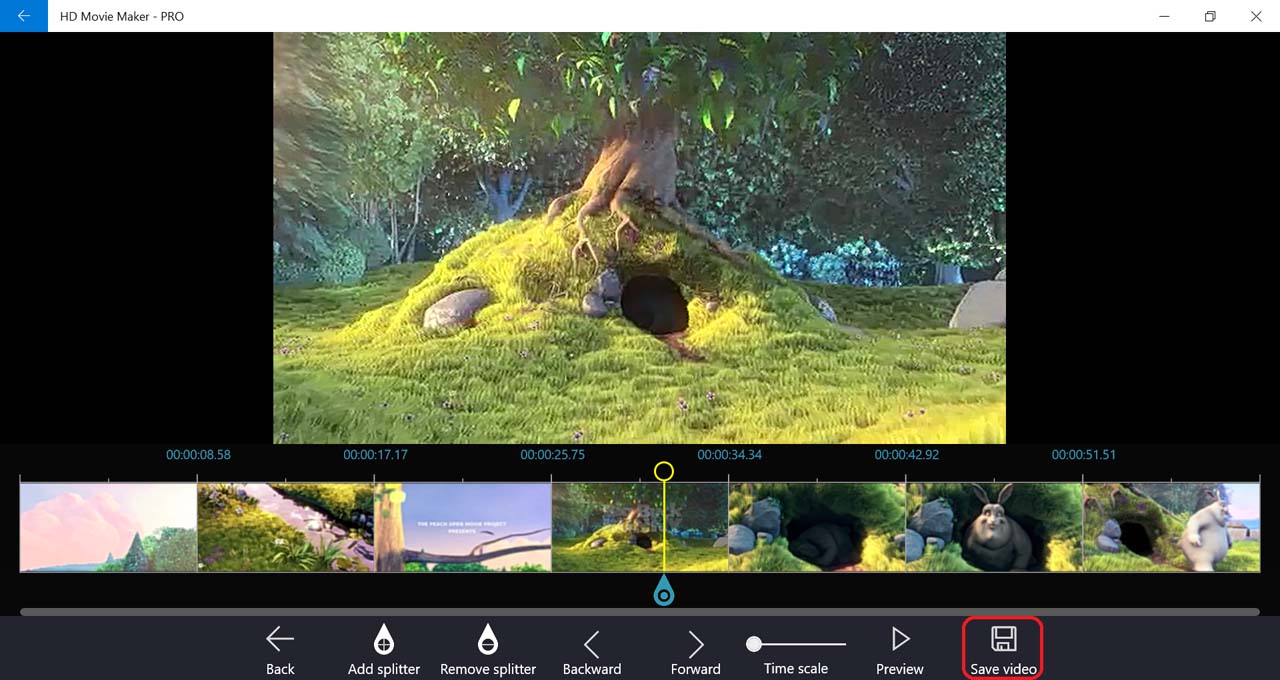
-
Select output movie settings, then press OK.
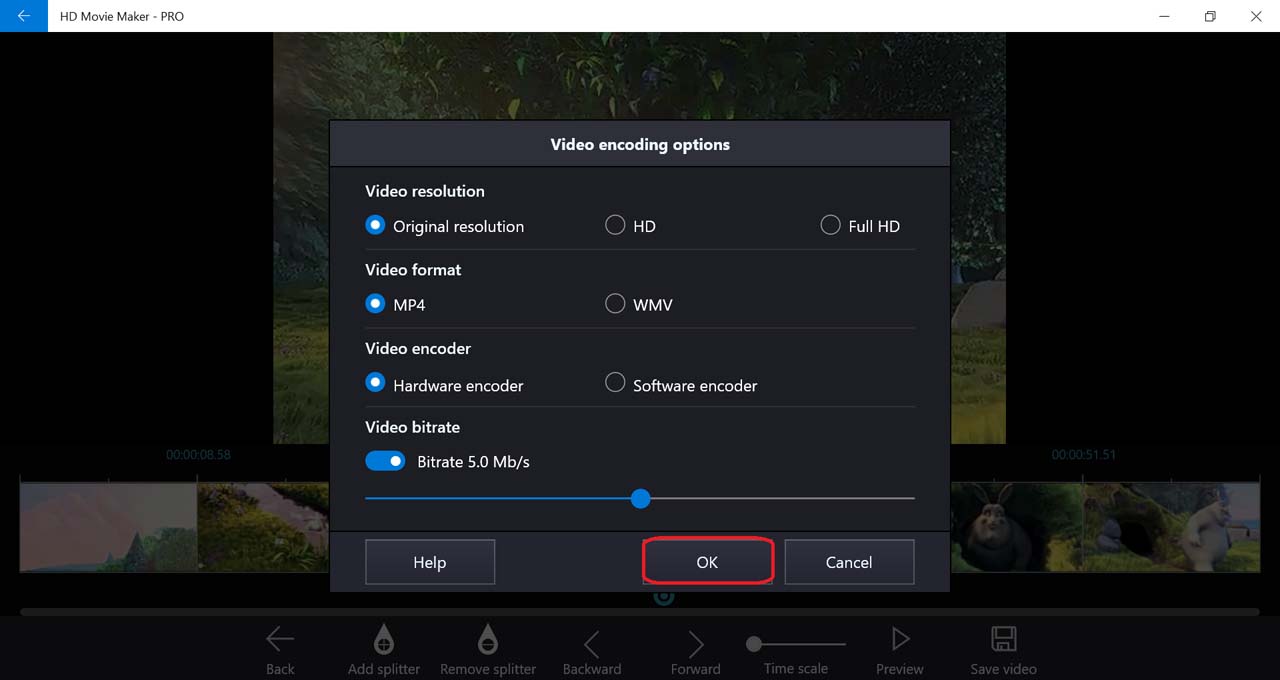
-
Next, choose the location to save the result as separate videos.
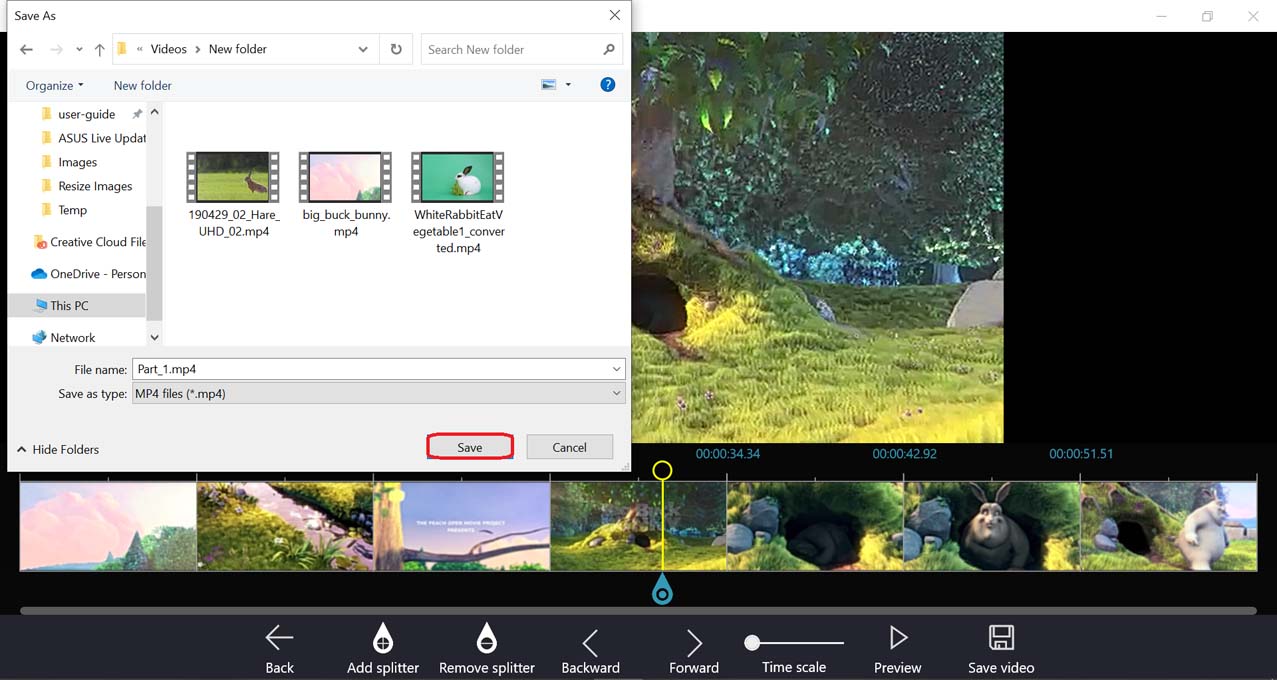
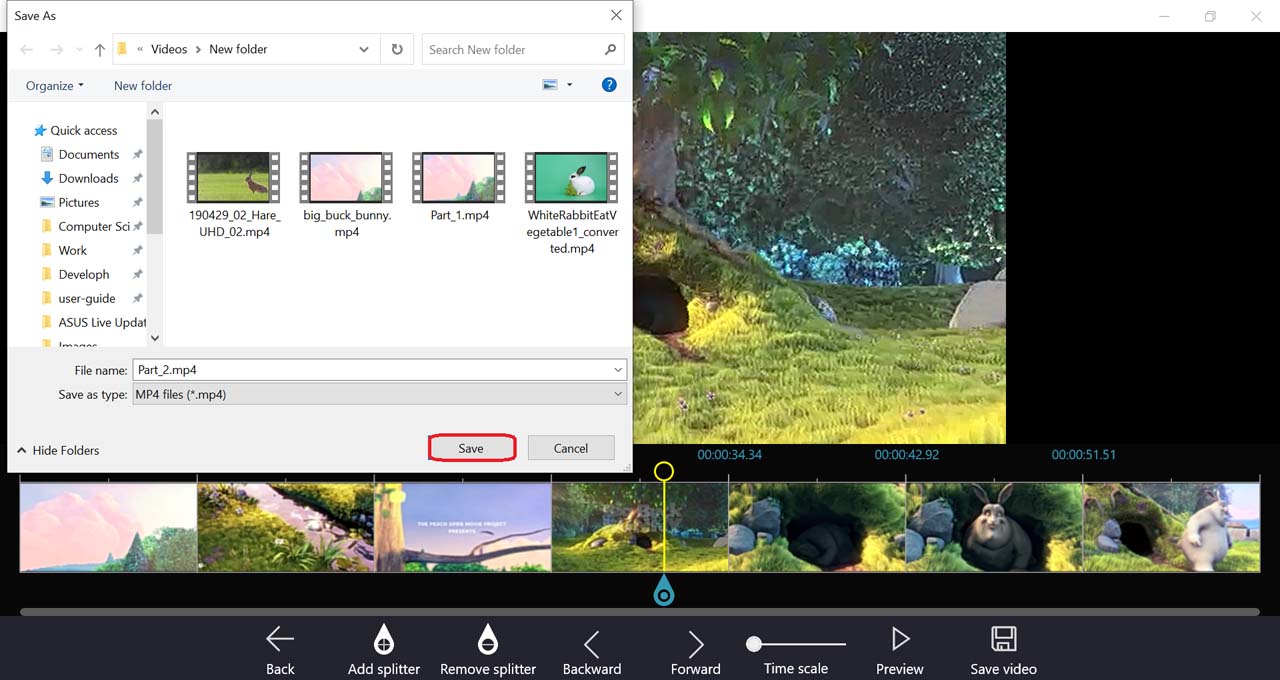
 Tutorials
Tutorials