Text overlay is the tool to add text to the photo/video.
To open the tool,
- Select the photo/video clip
- From the clip toolbar, select More tools → Text overlay
Add text
- Click on Add text
- Enter the text in the textbox
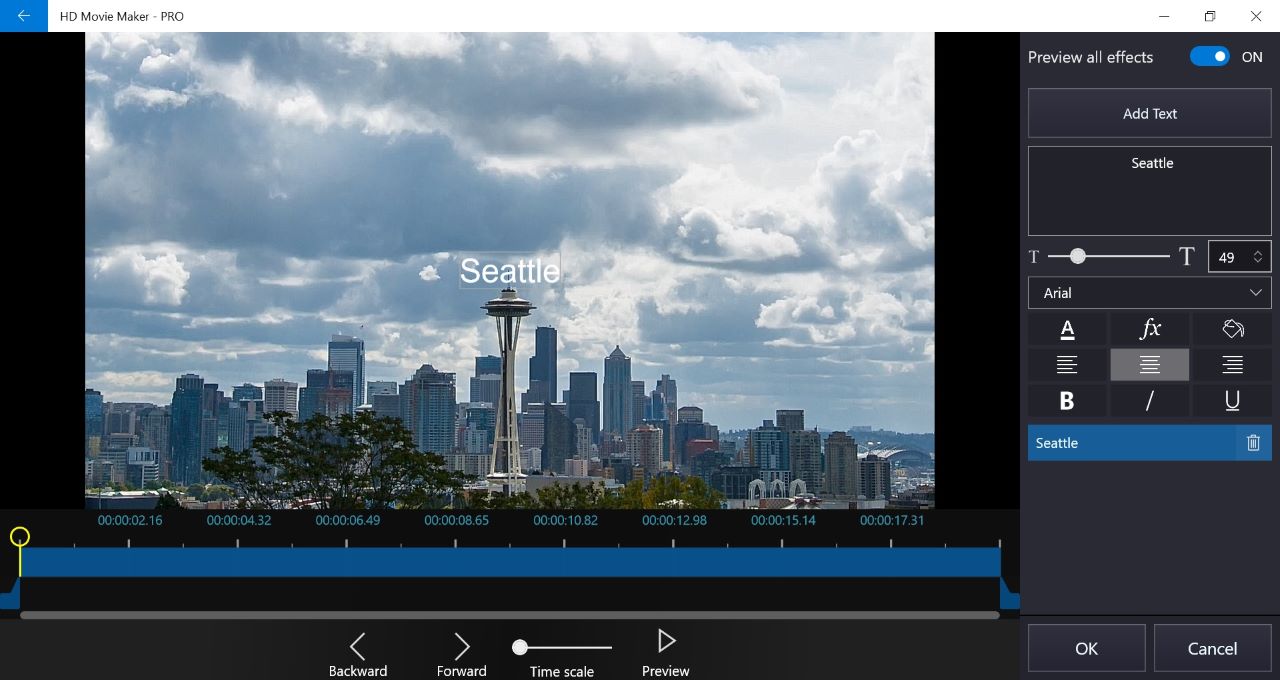
Edit text
- Select the section of text
- Change the text in the text box
Format text
- Select the section of text
- Select an option to format the text (size, font, color, effect, background color, alignment, bold, italic, underline)
Change the position of the text
- Select the section of text
- Drag the text to the target position on the preview area
Change the appearance time of the text
-
For photos
- Select the section of text
- Drag the start or the end, or the area in between of the text timeline (the blue bar) to indicate the appearance time of the text.
-
For videos
- Select the section of text
- Drag the start or the end, or the area in between of the text timeline (the blue bar) to indicate the appearance time of the text.
- For more precision while adjusting the start or the end of the timeline, use the Backward/Forward button to adjust them one frame backward/forward
 Tutorials
Tutorials