Working with title
Titles are used at the beginning of the project, or at the beginning of a new section in your project.
Add title to project
From the project toolbar, choose Add clip → Title
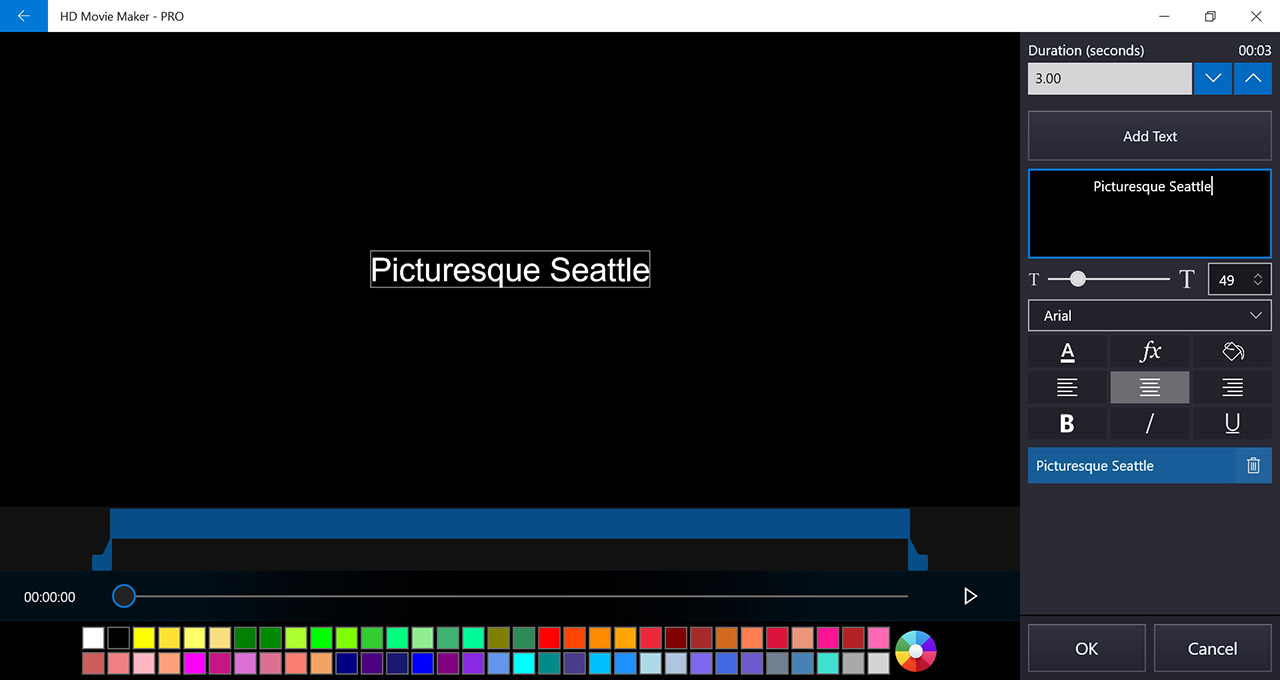
Change duration
You can change the duration of the title in two ways: entering directly in the duration input box on the project toolbar, or using Edit title page. The minimum duration is one second, and the maximum is 20 seconds.
Add text
- Click on Add text
- Enter the text in the text box
Edit text
- Select the section of text
- Change the text in the text box
Format text
- Select the section of text
- Select an option to format the text (size, font, color, effect, background color, alignment, bold, italic, underline)
Change the position of the text
- Select the section of text
- Drag the text to the target position on the preview area
Change the appearance time of the text
- Select the section of text
- Drag the start or the end, or the area in between of the text timeline (the blue bar) to indicate the appearance time of the text.
Change background color
- Select one of the color from the background color selection
- Click on the color wheel for more color customization
Working with credits
Credits are used to add credit roll at the end of your project
Add credit to project
From the project toolbar, choose Add clip → Credit
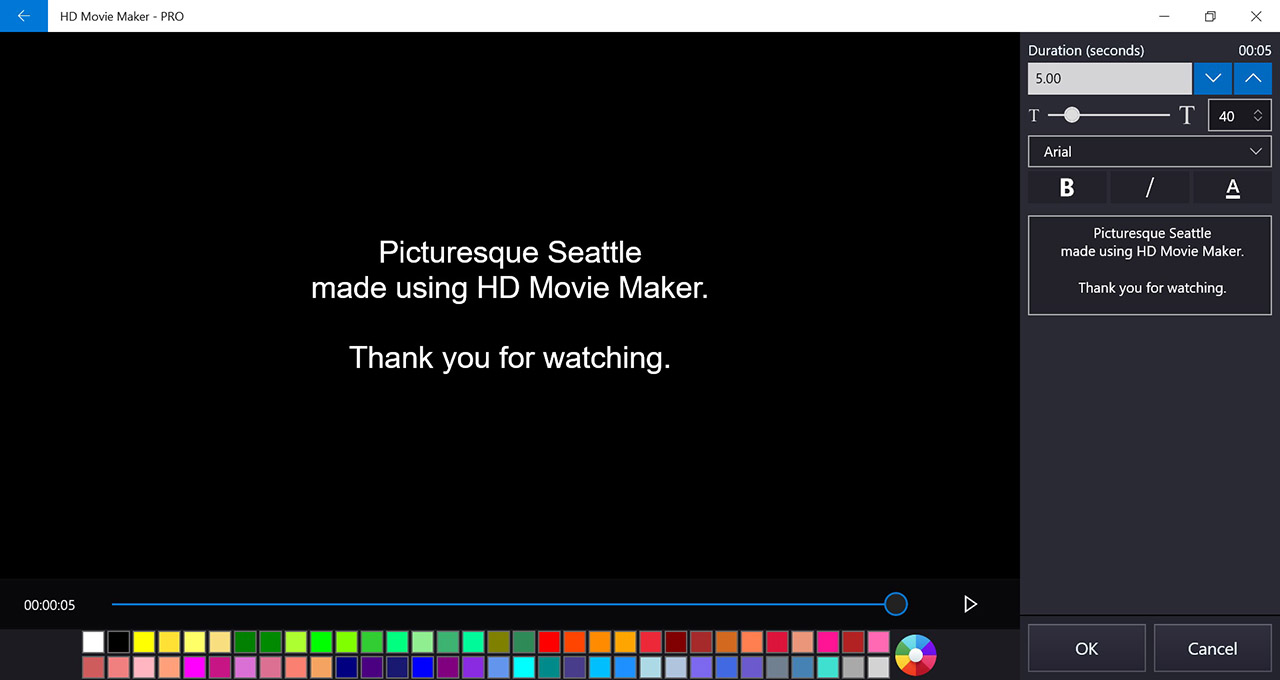
Change duration
You can change the duration of the credit in two ways: entering directly in the duration input box on the project toolbar, or using Edit credit page. The minimum duration is one second, and the maximum is 1200 seconds, which equals to 20 minutes.
Add text
Enter the text in the text box
Note: The text will be automatically centered-aligned
Format text
Select an option to format the text (size, font, color, bold, italic)
Change background color
- Select one of the color from the background color selection
- Click on the color wheel for more color customization
 Tutorials
Tutorials