Trim Video is used to cut out one or several unwanted segments of a video.
-
To open the tool, select Trim Video in the Quick Tools section.
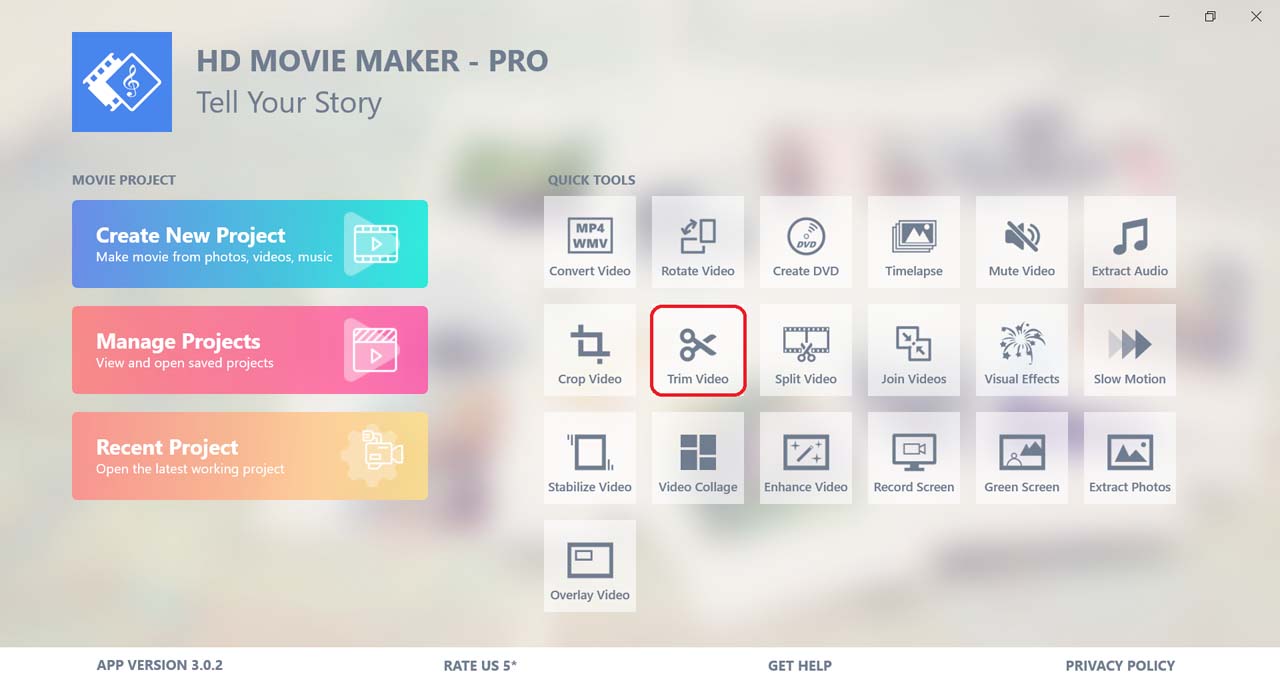
A dialogue box will be shown to choose an input video.
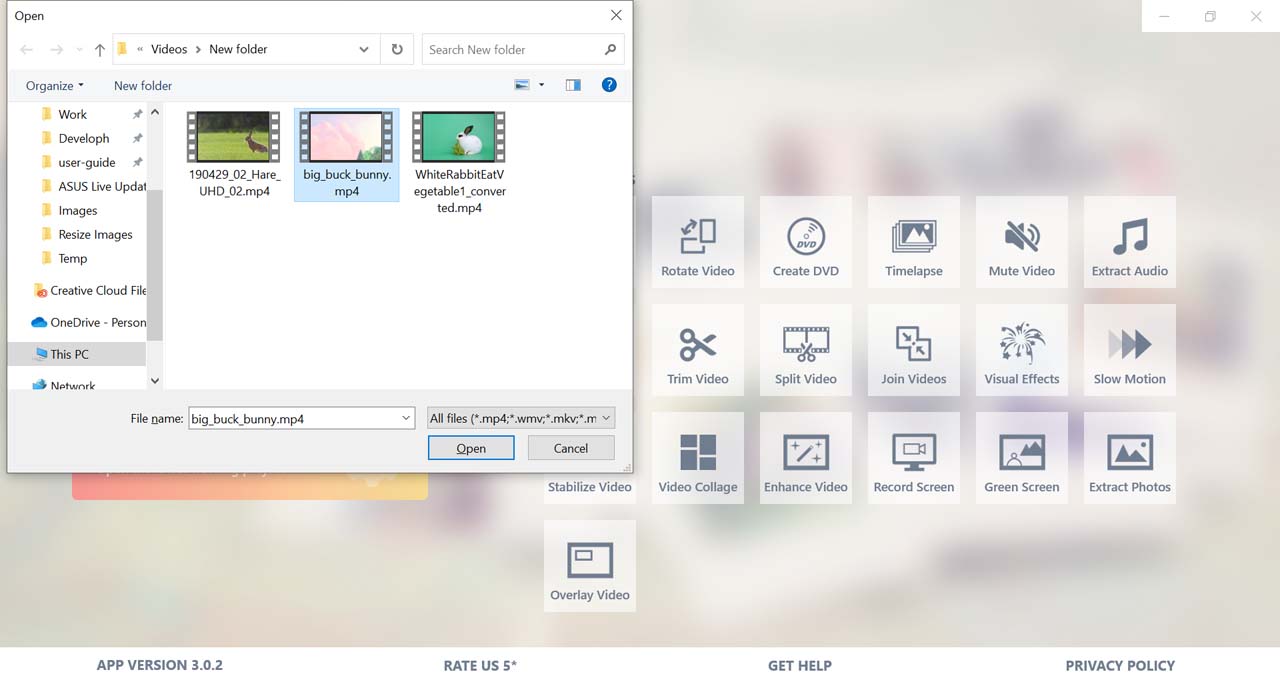
-
Trimmers are used to mark the segments to be cut out. Press Add trimmers to add a pair of trimmers to mark a segment at the yellow cursor. You can add multiple trimmers to the video if you want to cut out other segments.
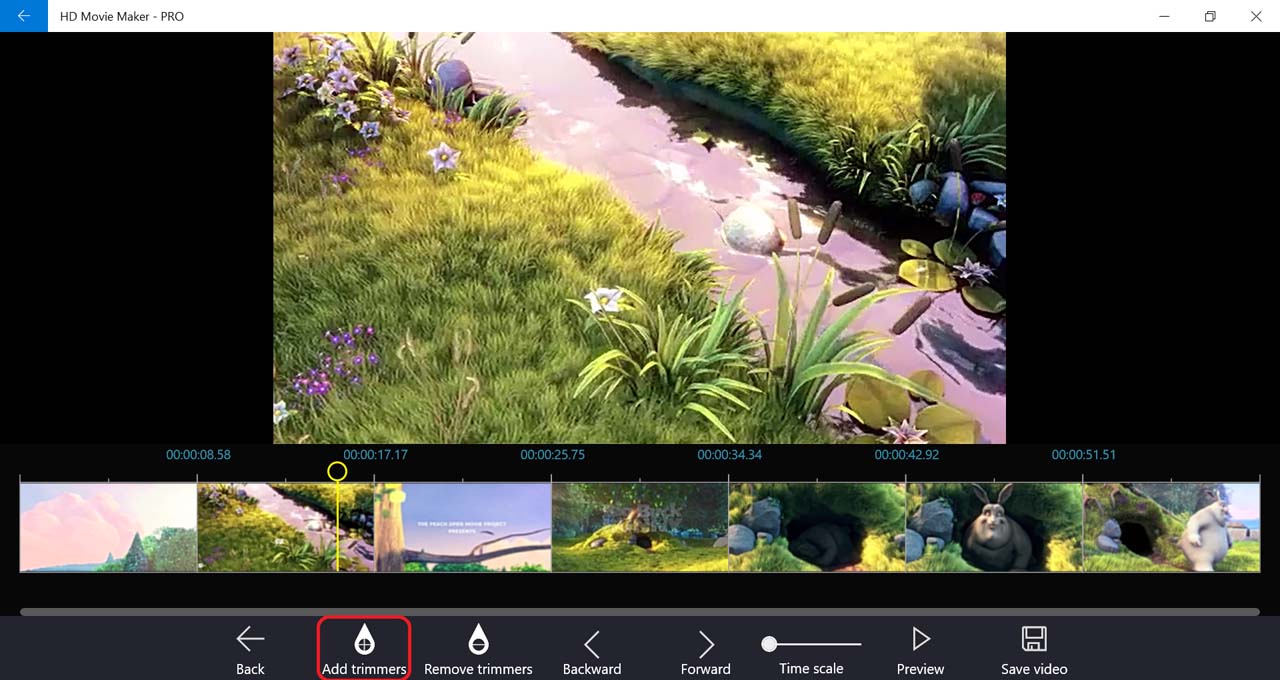
-
You can drag the start or end trimmers, or the area between the trimmers to the appropriate position.
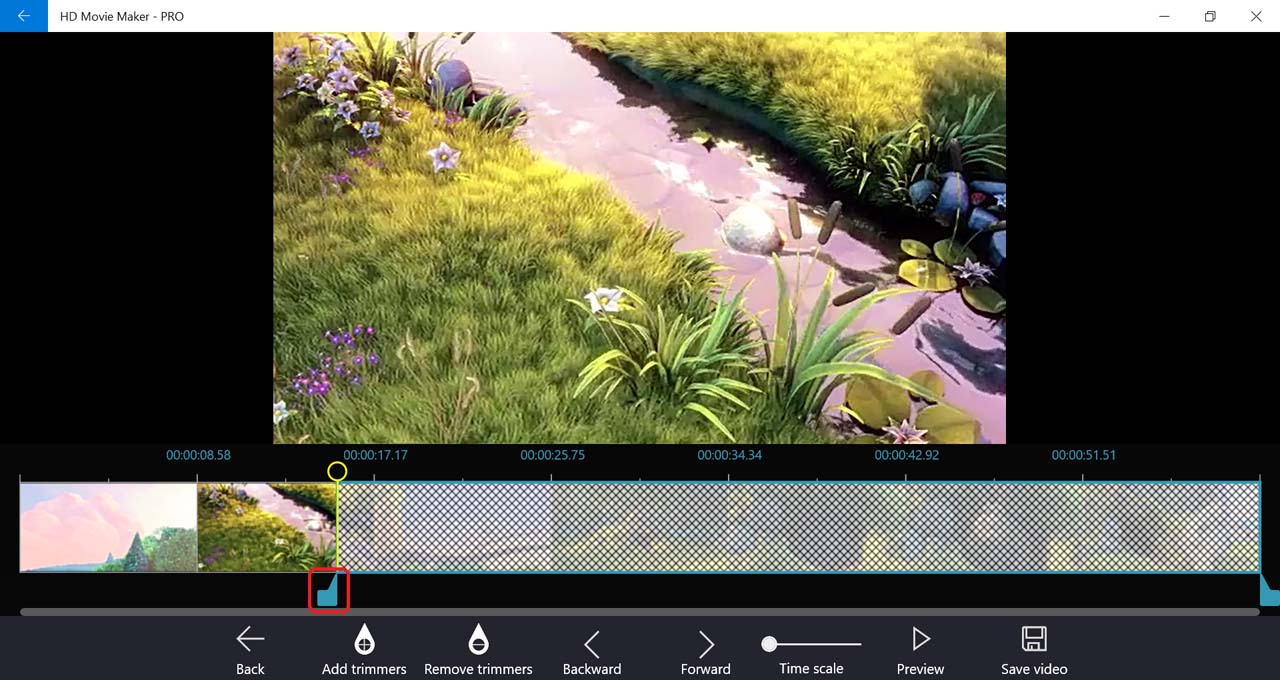
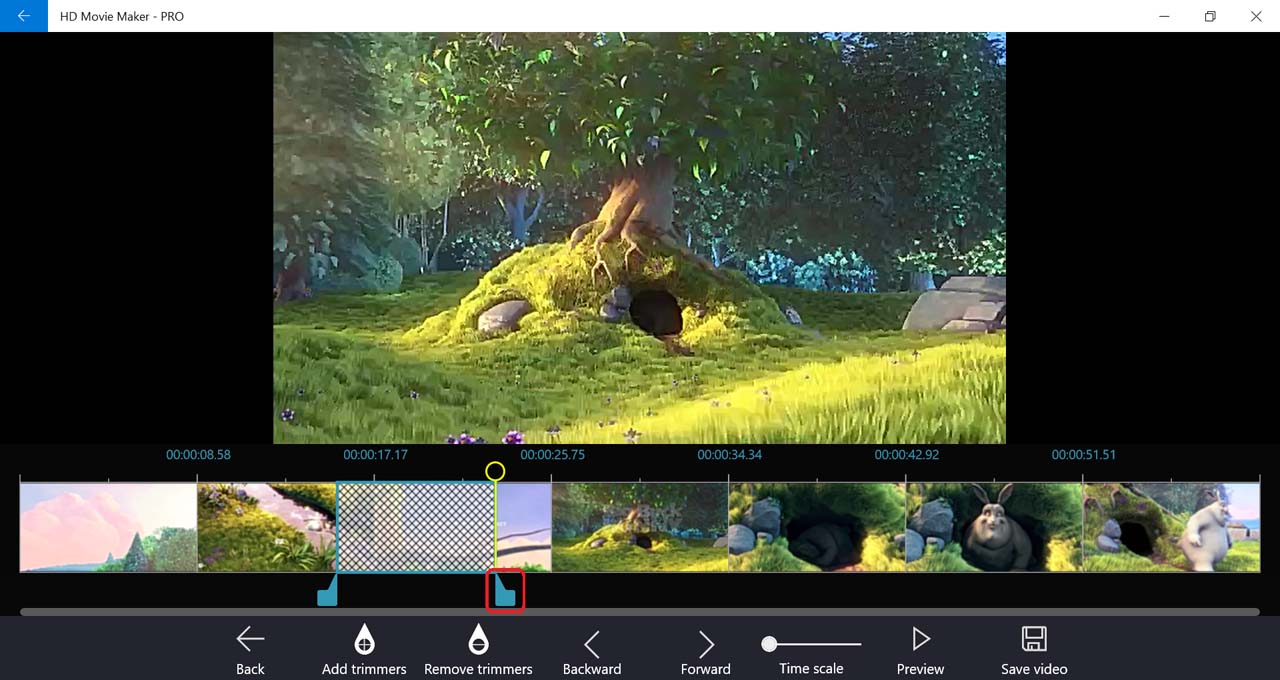
-
If you want to change the position of the trimmers precisely, click on that trimmer then press the Forward and Backward button to adjust its position one frame forward/backward.
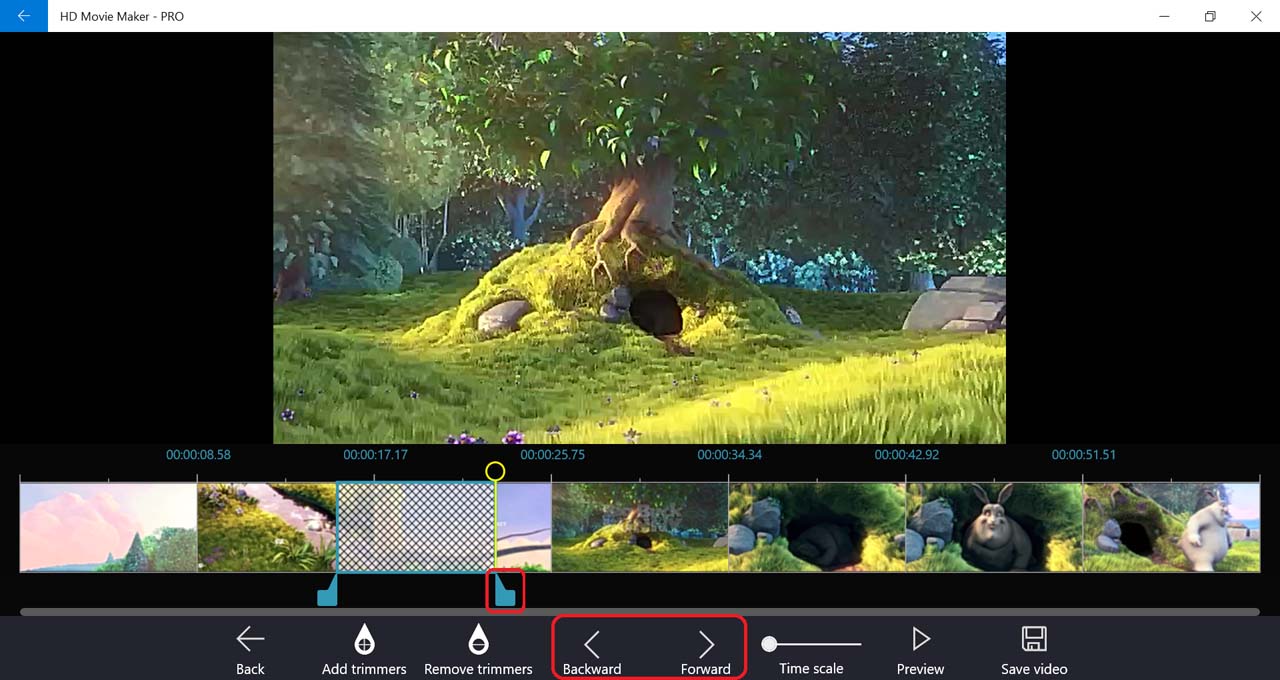
You can also zoom the timescale to larger value so that you can drag the trimmers more precisely.
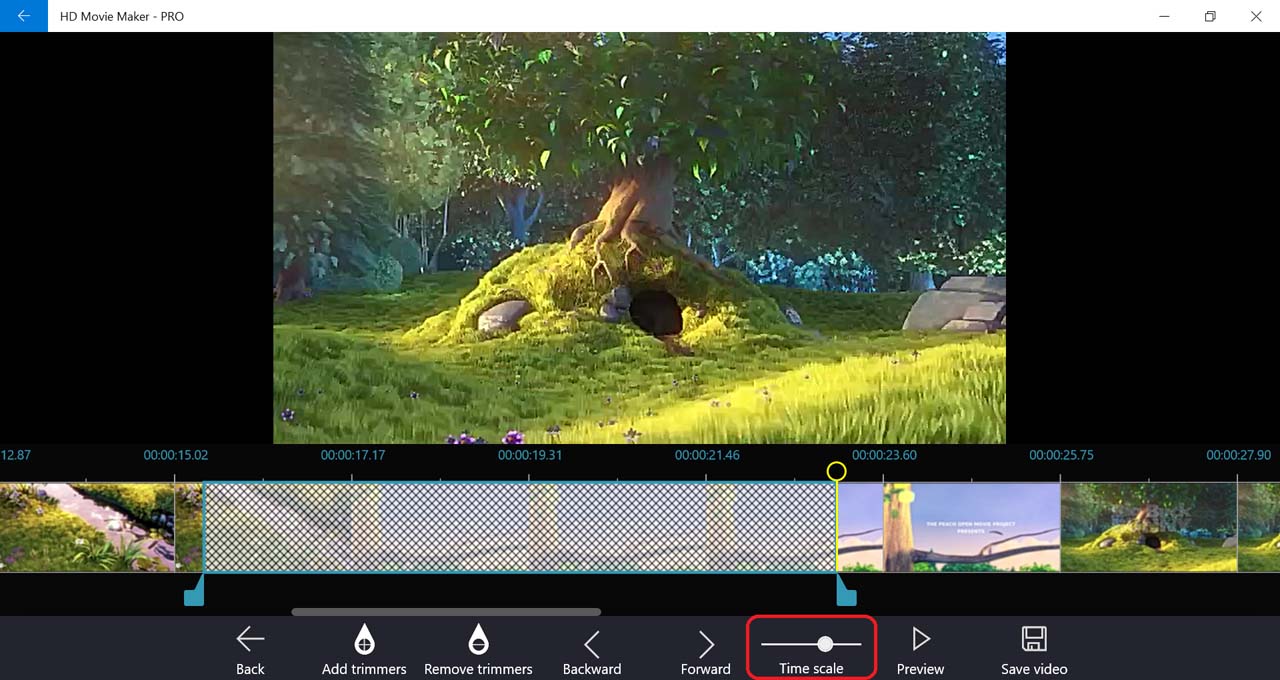
-
Use Preview when you want to view the changes before saving.
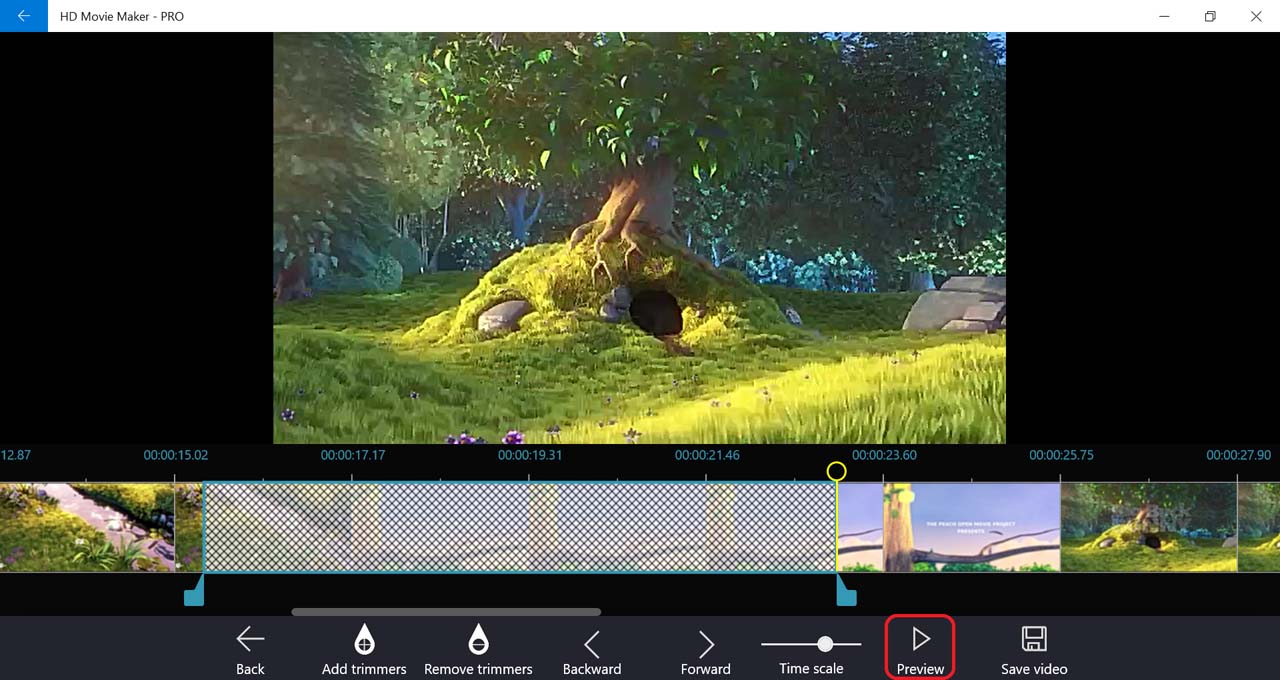
-
When you’re happy with your changes, select Save video.
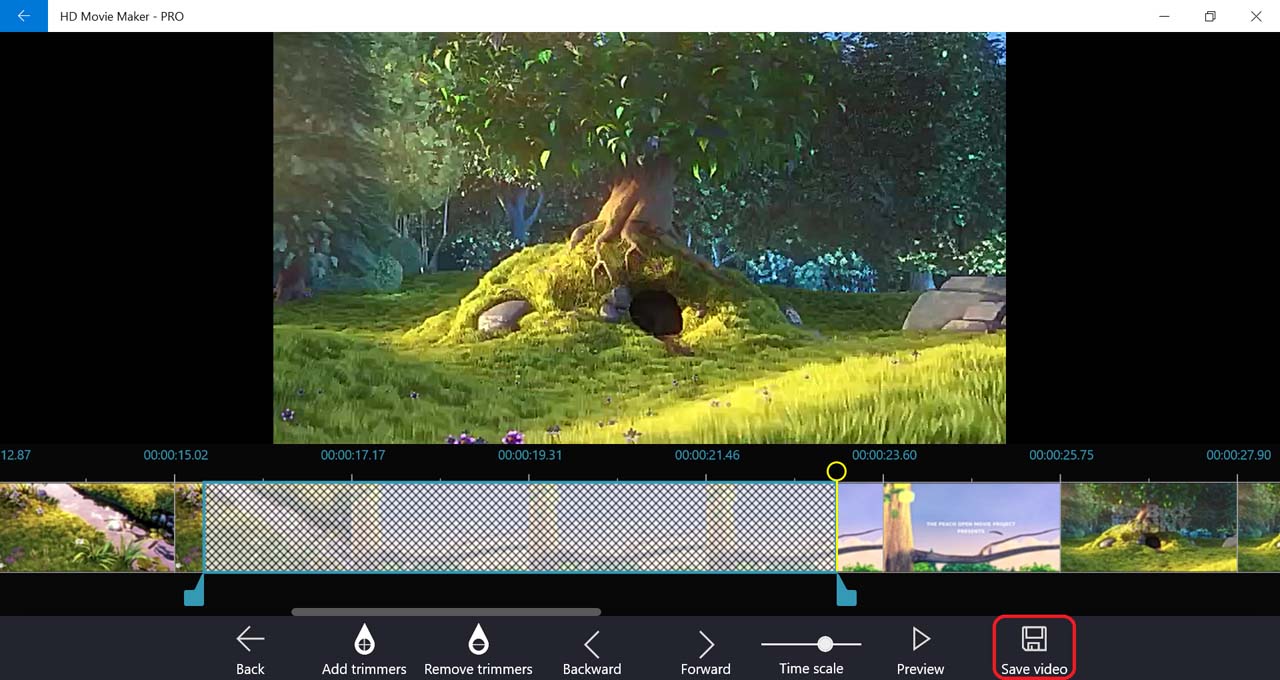
-
Select output movie settings, then press OK.
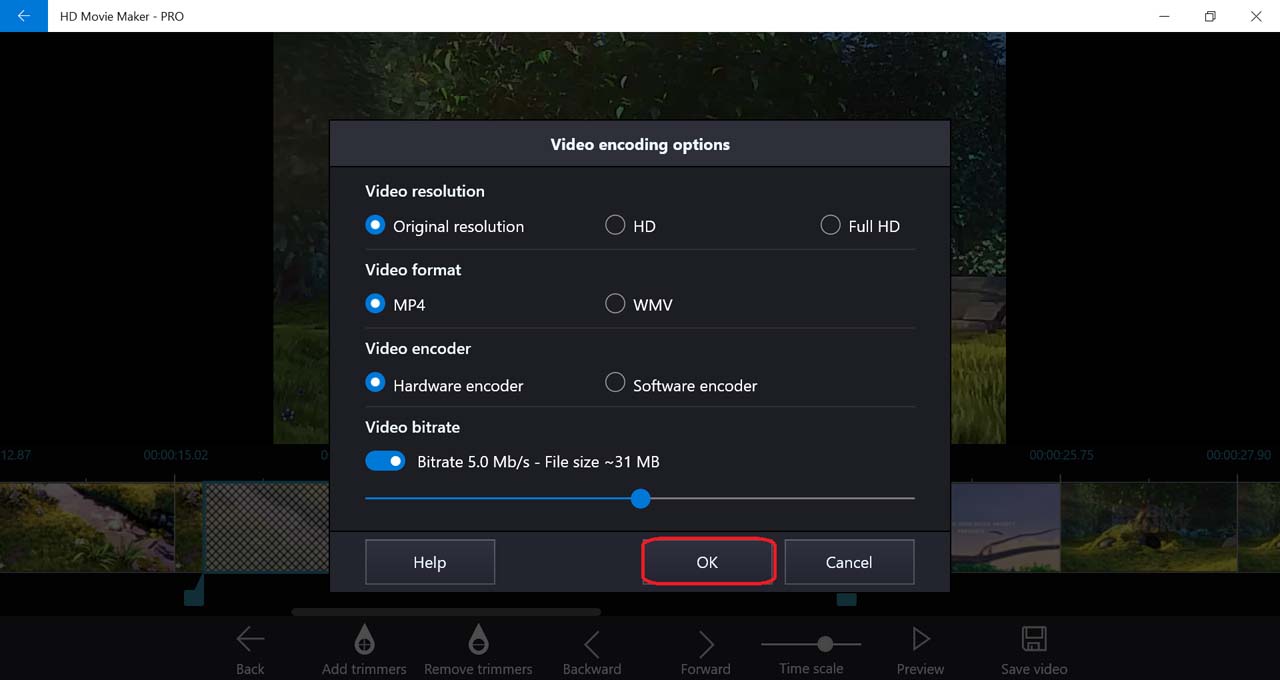
-
Next, choose the location to save the result.
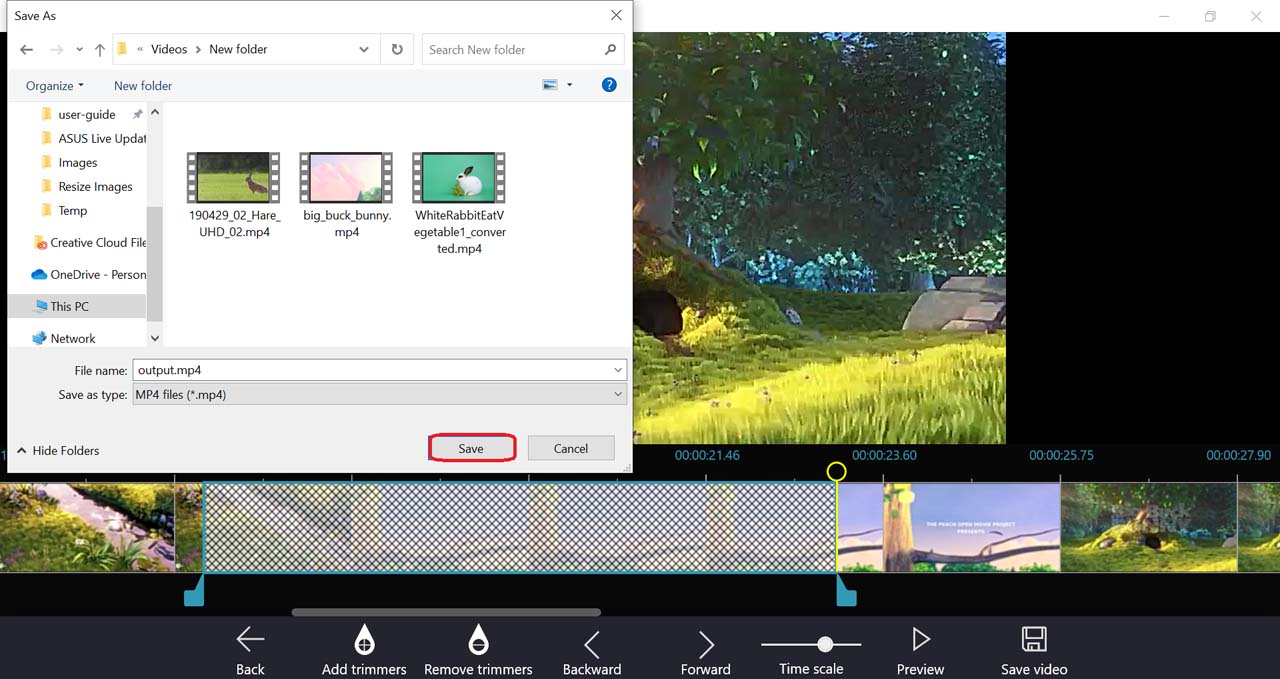
-
After HD Movie Maker finished processing, you can view the output video.
 Tutorials
Tutorials