You can use Visual Effects tools to add special effects such as falling leaves and fireworks to your video.
-
First, select Visual Effects in the Quick Tools section
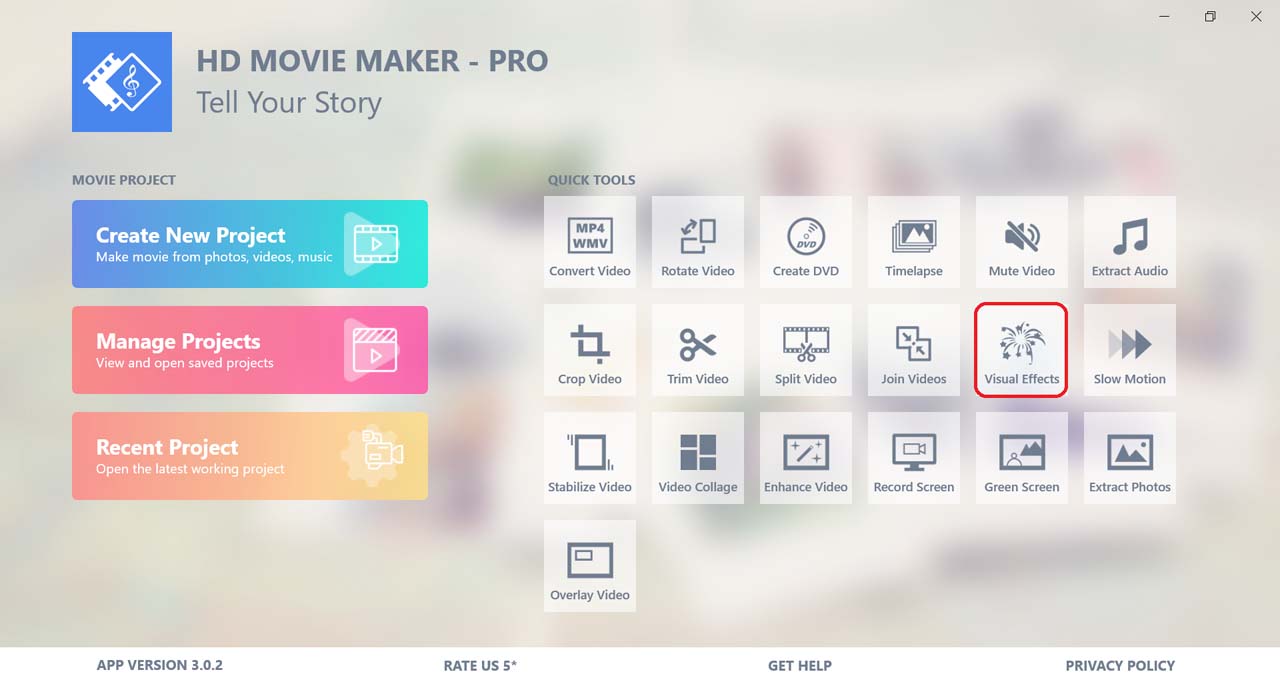
Then, choose the video you want to edit.
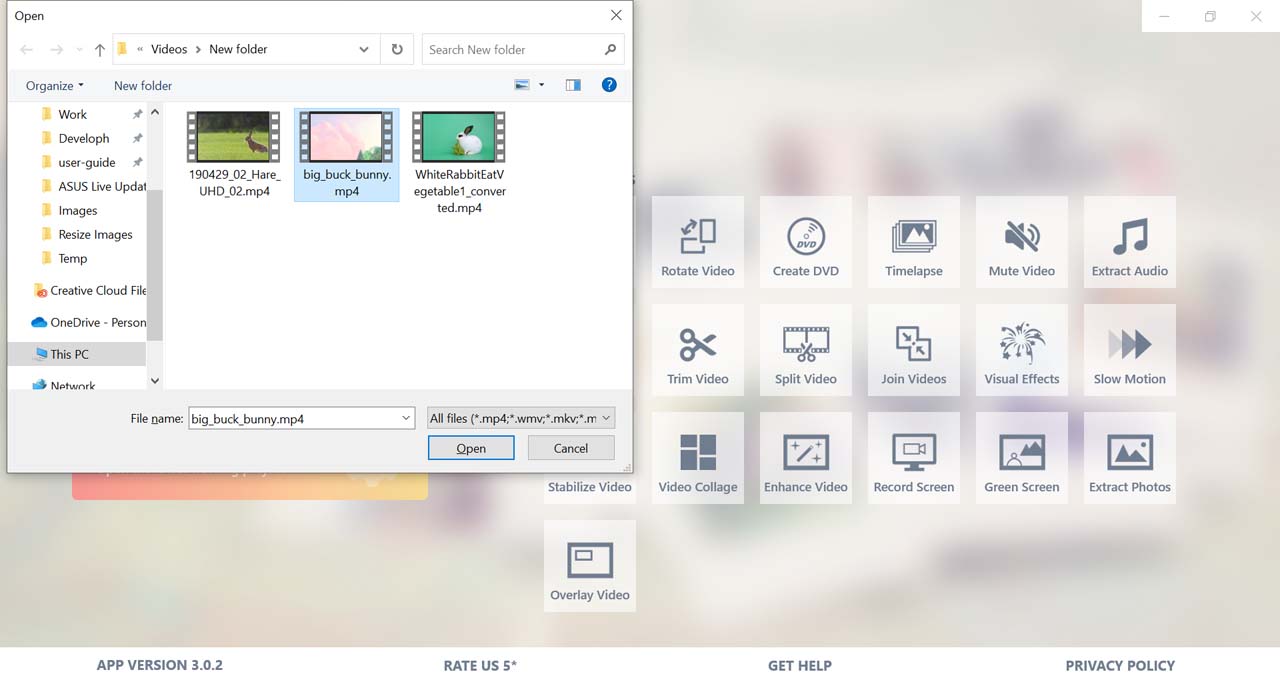
-
To add an effect, select Add Effect, then choose the effect you want. HD Moive Maker provides over 15 effects for you to choose from. You can add multiple effects to your video.
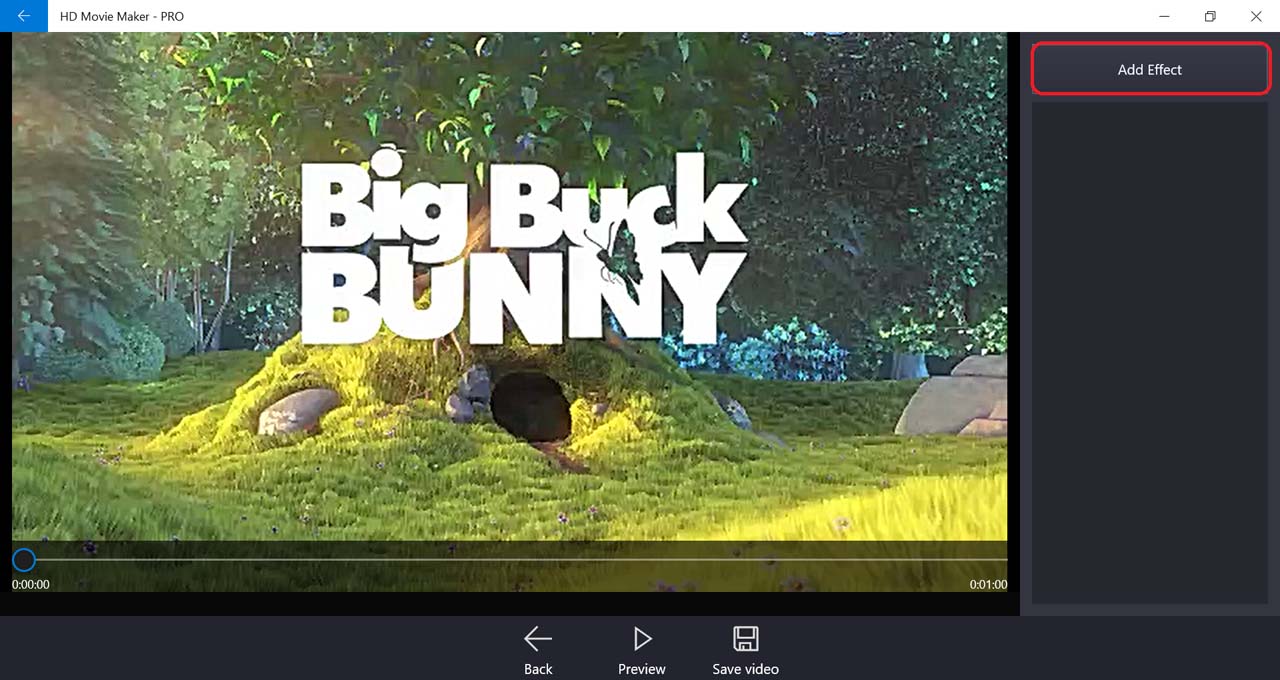
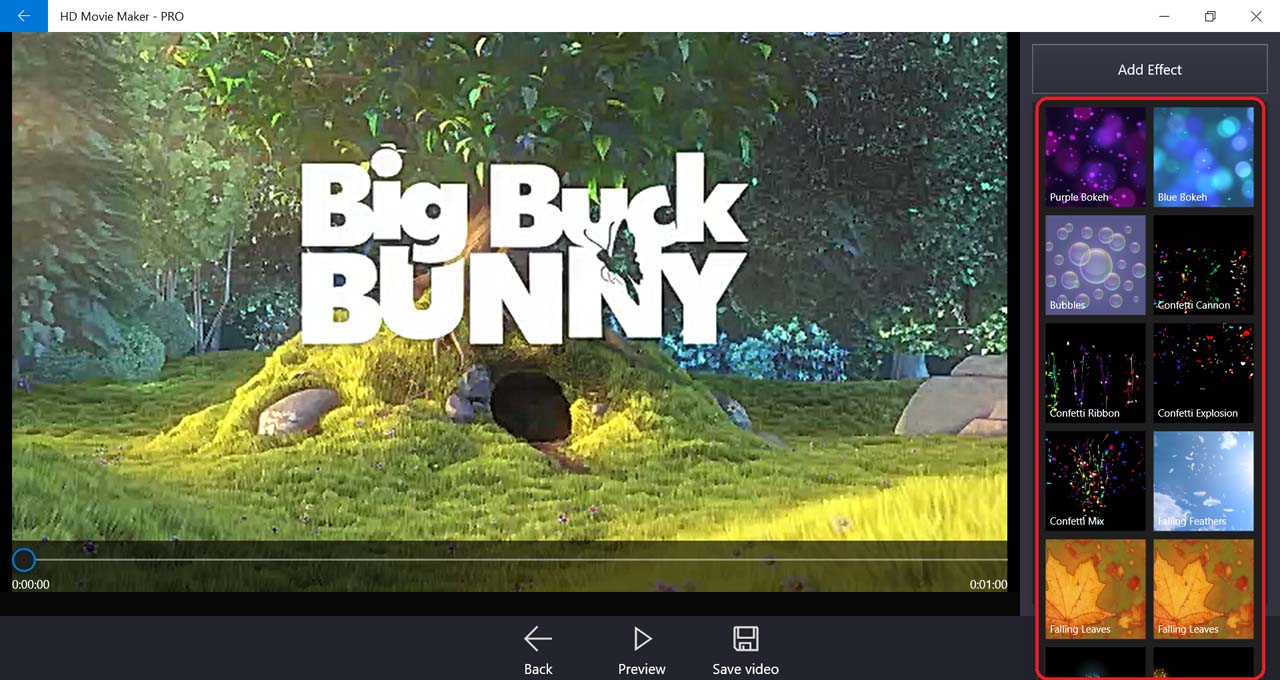
-
After adding, the thumbnail of the added effects will appear as a list for you to select which one to edit.
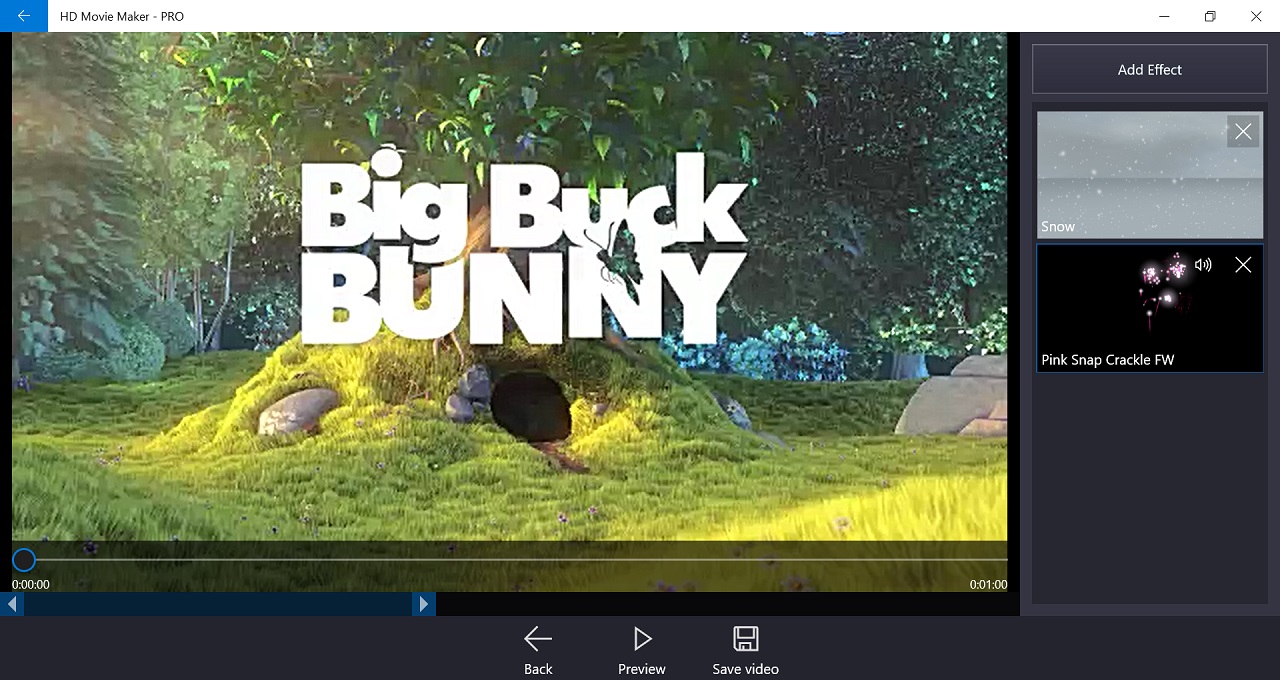
In the top leftmost corner of the thumbnail is the sound icon (only effects with sound has this) and delete icon.
-
To mute the effect, click on the sound icon.
-
To delete the effect, click on the delete icon.
-
-
In the preview area, a purple bar appears after adding an effect. This bar indicates the duration and the appearance time of the effect in the video clip. By dragging the bar to the left or right, you are changing the starting point of the effect in your video.
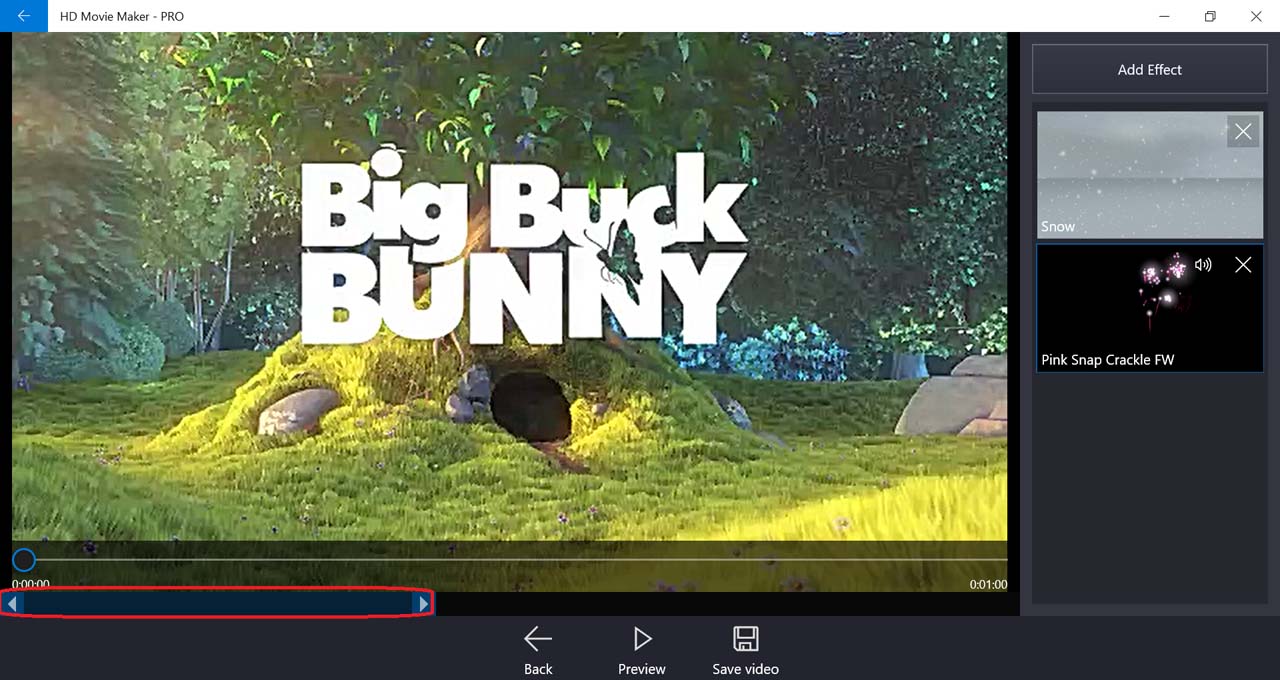
-
Select the Preview button to view the video.
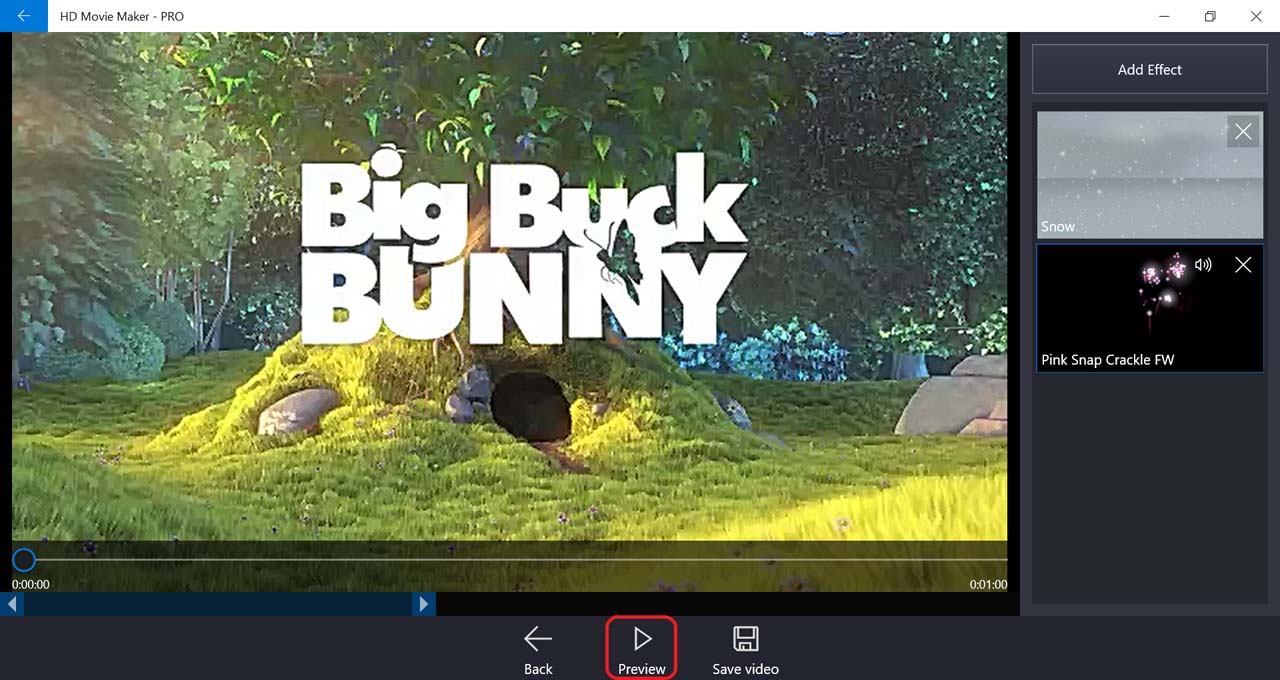
-
When you’re happy with your changes, select Save video.
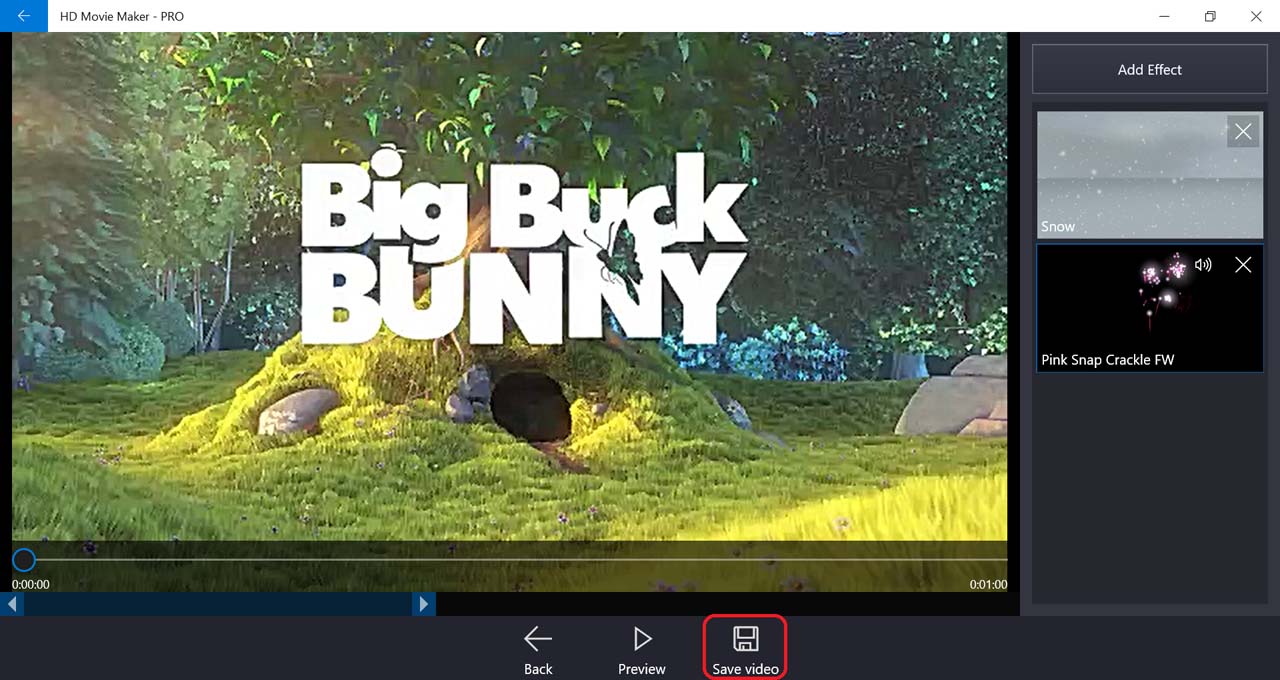
-
Select output movie settings, then press OK.
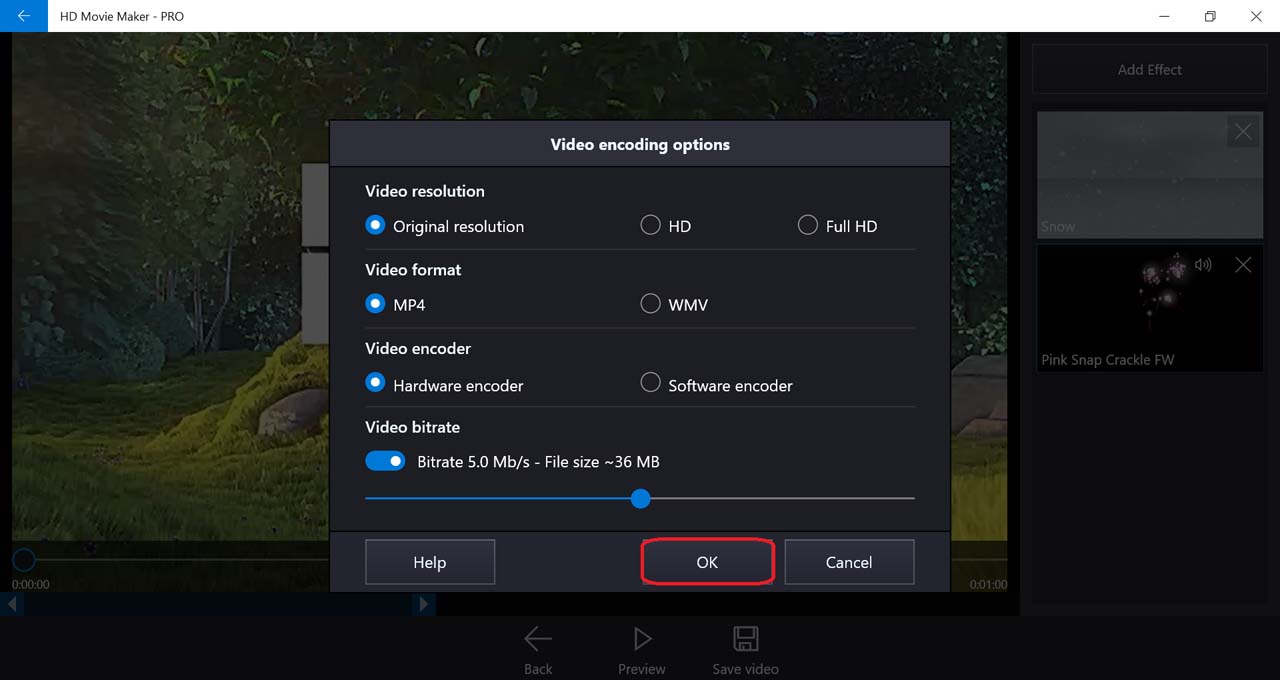
-
Next, choose the location of the output video file. .
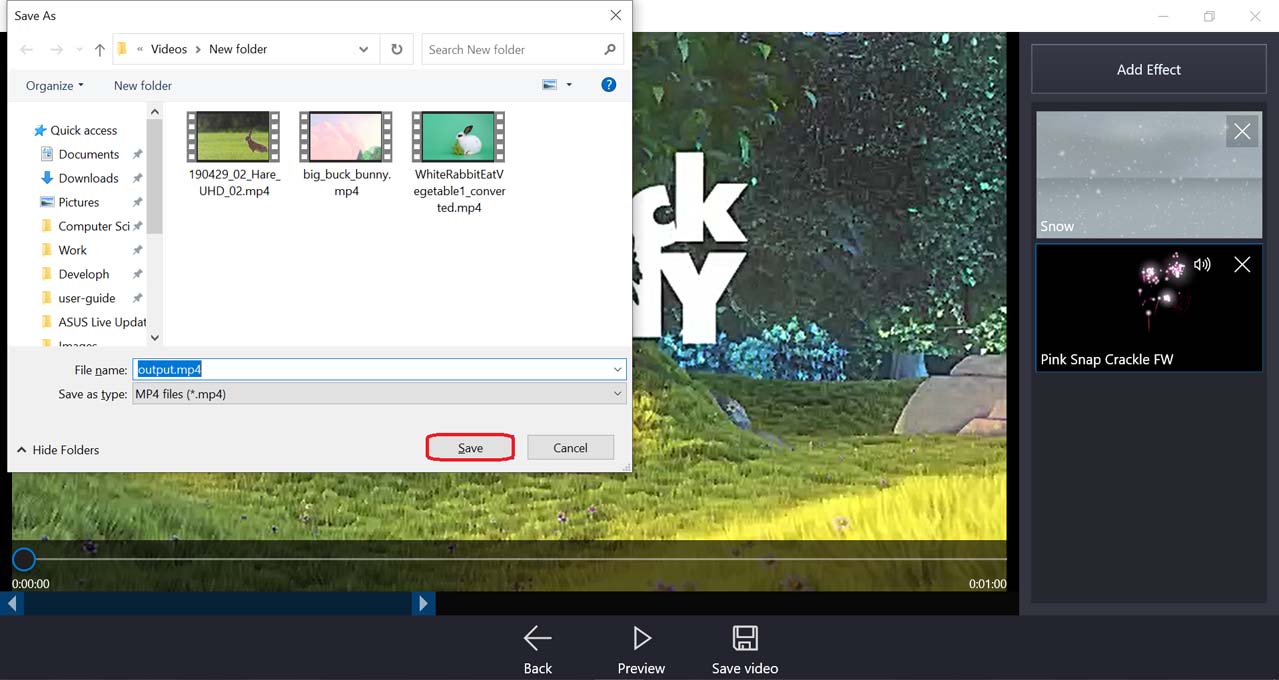
-
After HD Movie Maker finished processing, you can view the output video.
 Tutorials
Tutorials